Getting Started with Reown AppKit on Monad Testnet using AppKit CLI
This guide shows you how to use Reown AppKit to enable wallet connections and interact with the Monad network. AppKit provides seamless wallet connections, including email/social logins, smart accounts, one-click authentication, and wallet notifications.
For this tutorial, we'll be using Next.js, though you can use any other framework compatible with AppKit.
AppKit is available on eight frameworks, including React, Next.js, Vue, JavaScript, React Native, Flutter, Android, iOS, and Unity.
What you'll learn:
- Set up a new project using AppKit CLI
- Configure the project for Monad Testnet
- Connect wallets to your application
Time to complete: ~5 minutes
Prerequisites
- Node.js installed on your system
Step 1: Create a New Project
Run the AppKit CLI to create a new project configured with Reown AppKit:
npx @reown/appkit-cliWhen prompted, provide:
- Project Name: Choose a name (e.g.,
my-monad-appkit-app) - Framework: Select
Next.js(or your preferred framework) - Blockchain Library: Choose whether you want to install Wagmi, Ethers, Solana,
or Multichain (EVM + Solana). In this case, you need to either pick
WagmiorEtherssince Monad is an EVM compatible blockchain. We will be choosingWagmifor the sake of this tutorial.
The CLI will create a minimal AppKit example with your selected configuration.
Step 2: Set Up the Project
Navigate to your project directory and install dependencies:
cd my-monad-appkit-appnpm installYou can also use other package managers such as yarn, bun, pnpm, etc.
Step 3: Get Your Project ID
The example is pre-configured with a projectId that will only work on localhost. To fully configure your project, you will need to get a projectId from the Reown Dashboard, as described below:
- Go to dashboard.reown.com and sign in
- Navigate to your team's Cloud Dashboard
- Click "+ Project"
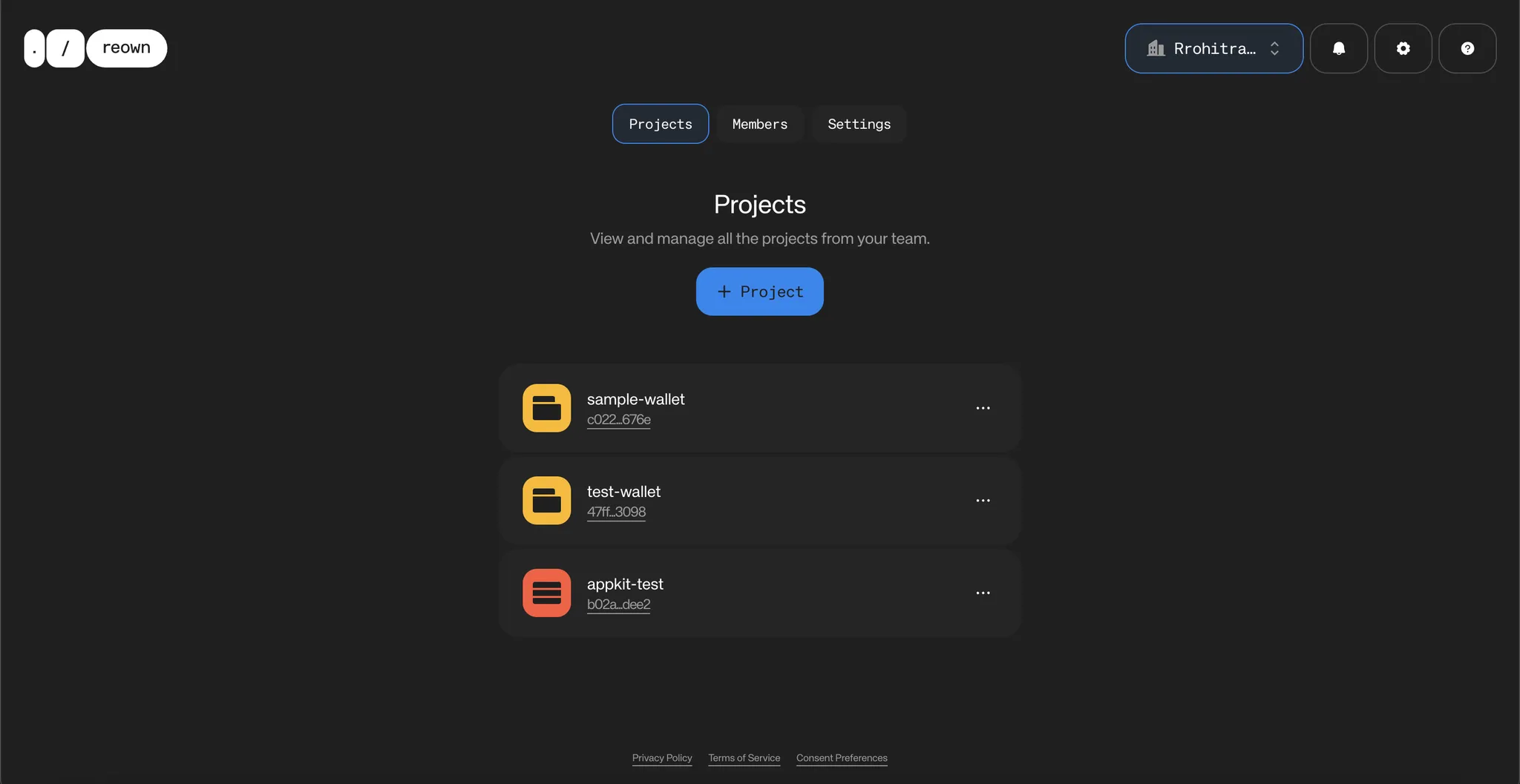
- If prompted to choose a product type, select "AppKit" (otherwise ignore this step)
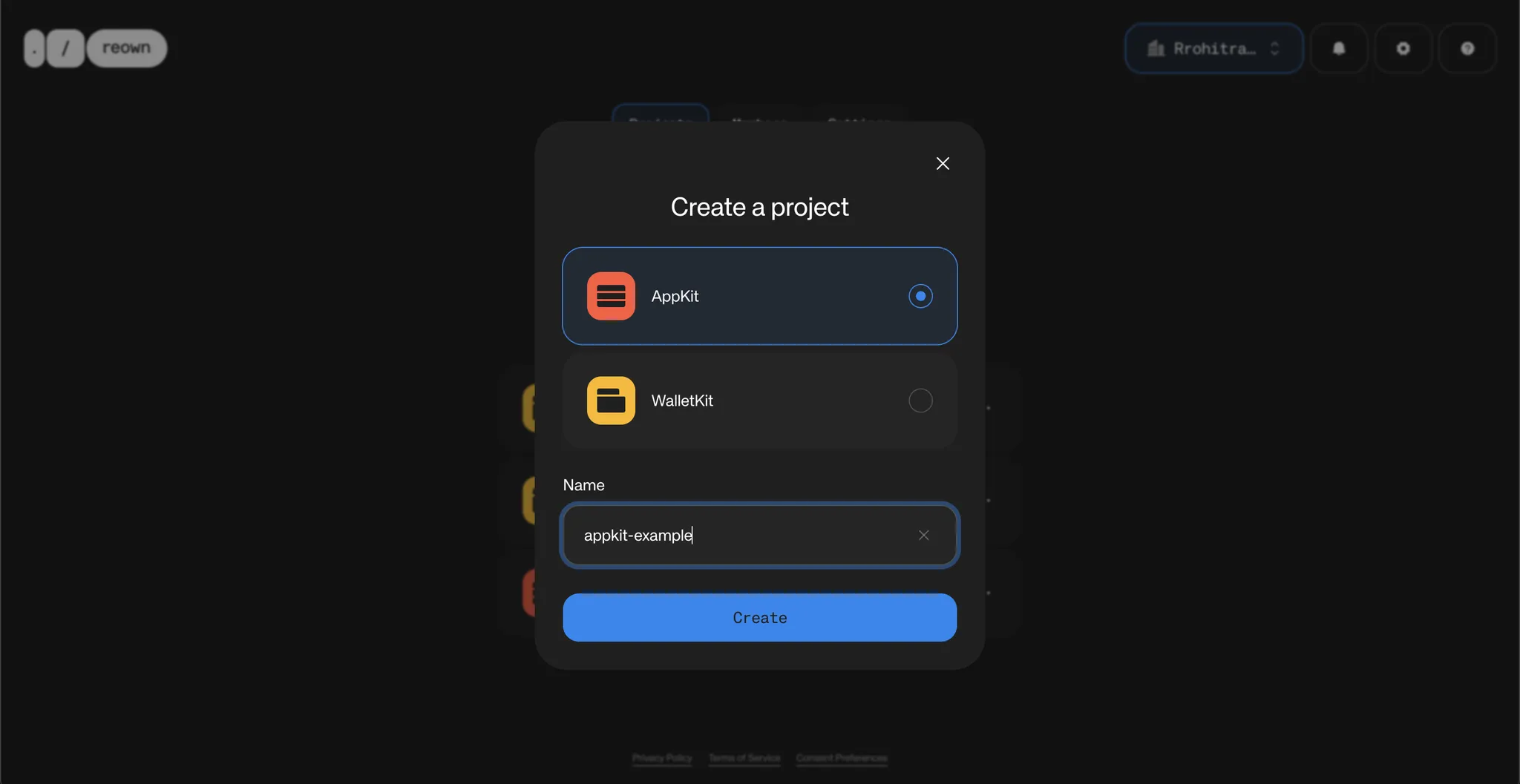
- Choose a project name
- Click "Create"
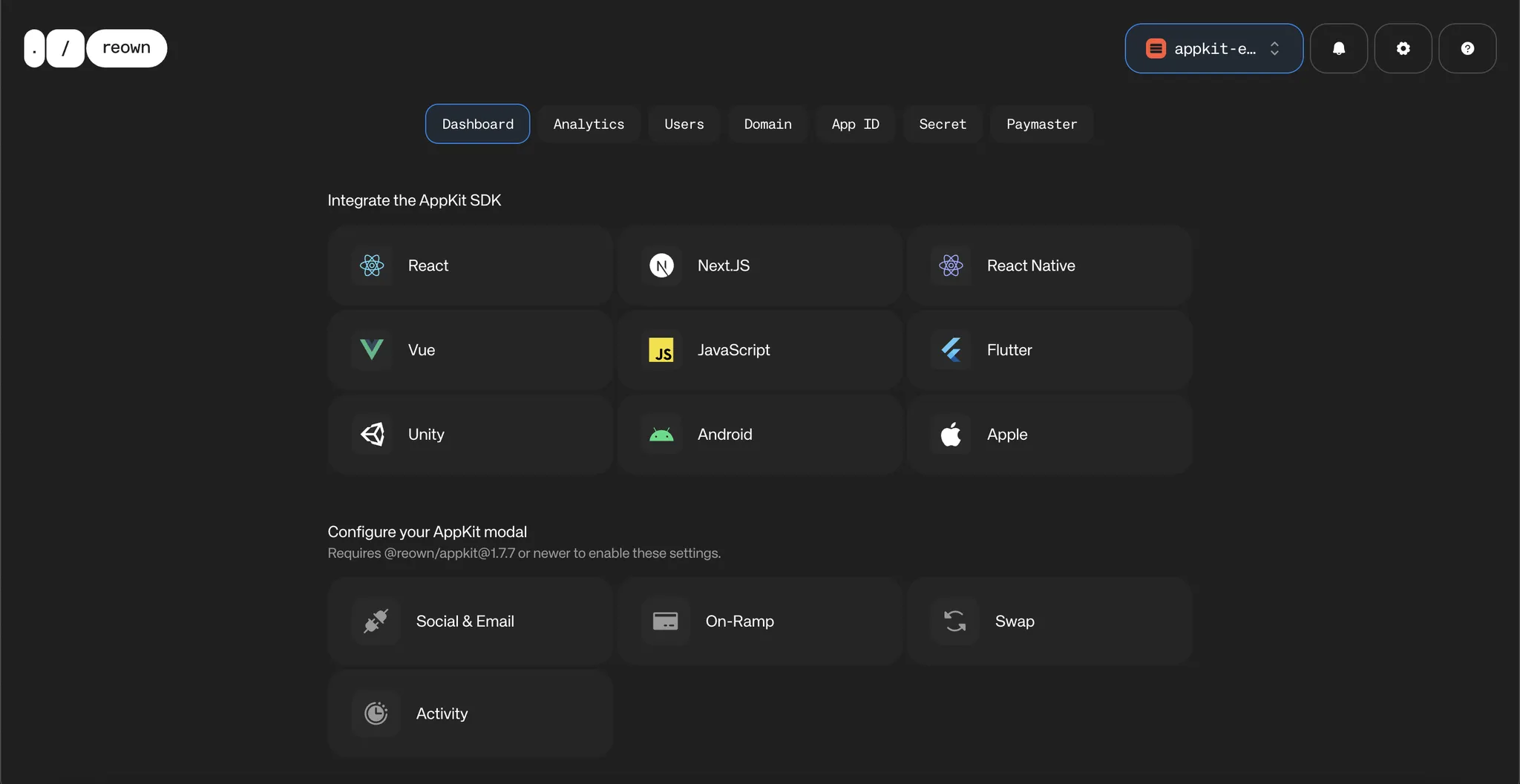
- Copy the generated Project ID from the bottom of the page
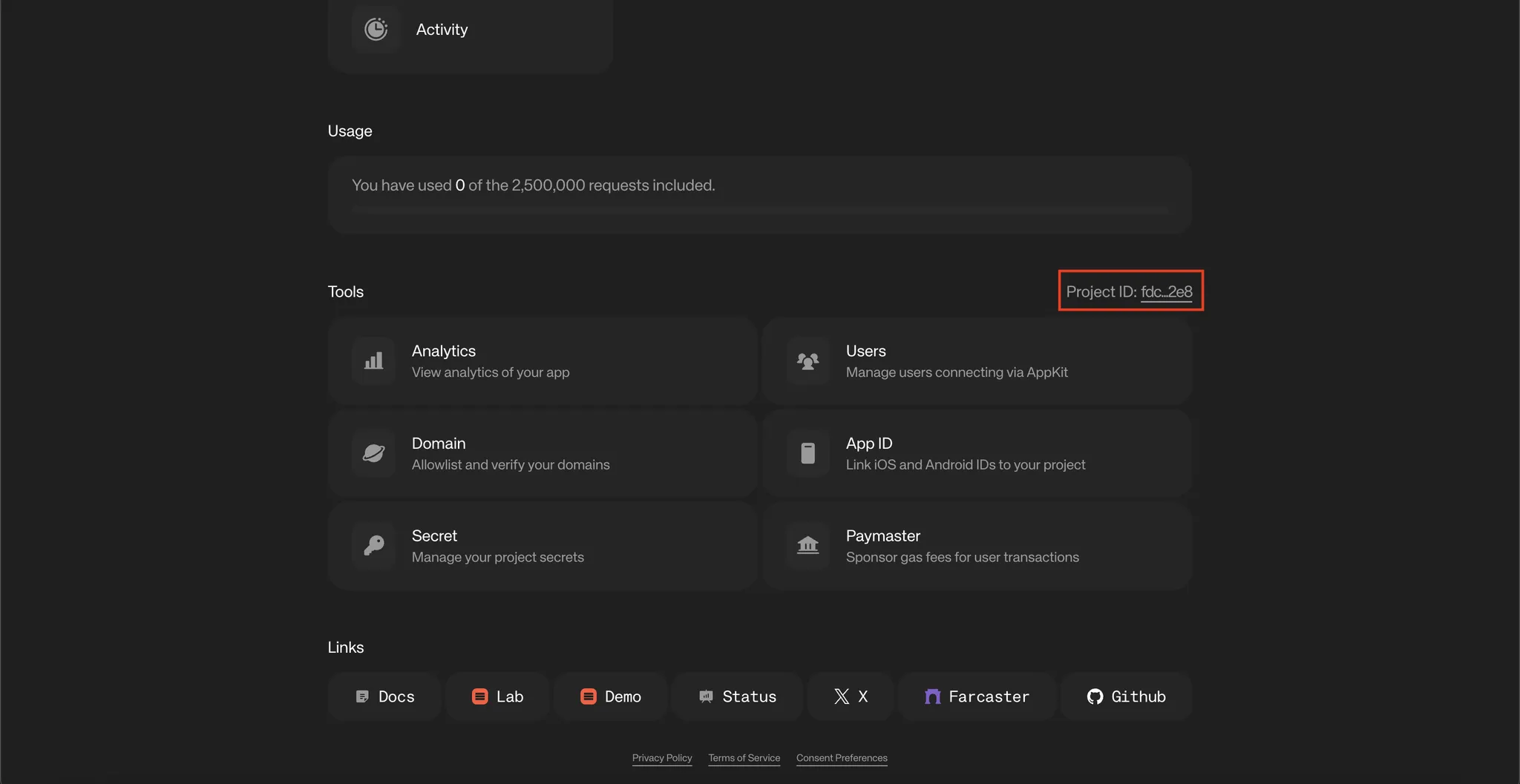
Step 4: Configure Environment Variables
Create a .env file in your project root:
NEXT_PUBLIC_PROJECT_ID="YOUR_PROJECT_ID_HERE"Replace YOUR_PROJECT_ID_HERE with the Project ID you copied in the previous step.
Environment variables starting with NEXT_PUBLIC_ are exposed to the client. Only include non-sensitive configuration data.
Step 5: Configure for Monad Testnet
Update /src/config/index.ts to use Monad Testnet:
123
This configures your app to use Monad Testnet instead of the default networks.
Step 6: Run Your Application
Start the development server:
npm run devYour app will be available at http://localhost:3000.
If you are using alternative package managers, you can try either of these commands - yarn dev, pnpm dev, or bun dev.
Conclusion
You have now learned how to create a simple app using AppKit CLI that allows users to connect their wallet and interact with Monad Testnet.
Reown AppKit is a powerful solution for developers looking to integrate wallet connections and other Web3 functionalities into their apps on any EVM chain. In just a few simple steps, you can provide your users with seamless wallet access, one-click authentication, social logins, and notifications—streamlining their experience while enabling advanced features like on-ramp functionality and smart accounts.
What's Next?
- Explore the Reown blog
- Check out the complete example: Reown AppKit EVM