How to use the Next.js Serwist 0x Privy embedded wallet template
This guide walks you through using the template which uses Next.js, Serwist (offline capabilities), 0x (token trading), and Privy embedded wallet (authentication) to build a Progressive Web Application (PWA) on Monad.
Prerequisites
- Node.js (v18 or higher)
- a Privy account
- a 0x account
Setting up Privy
-
Create your Privy app:
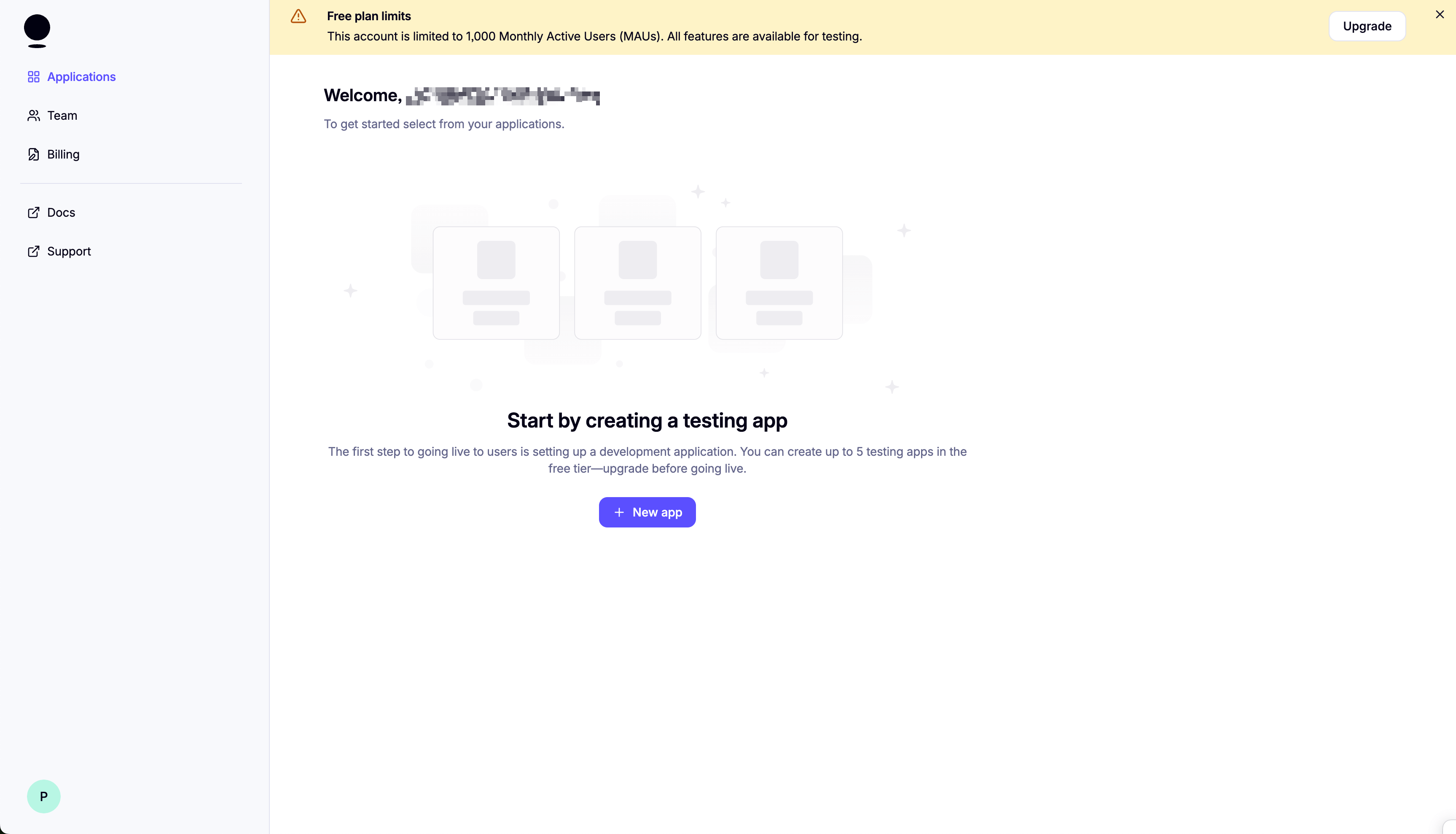
Select "Web" as the platform. Then, click "Create app".
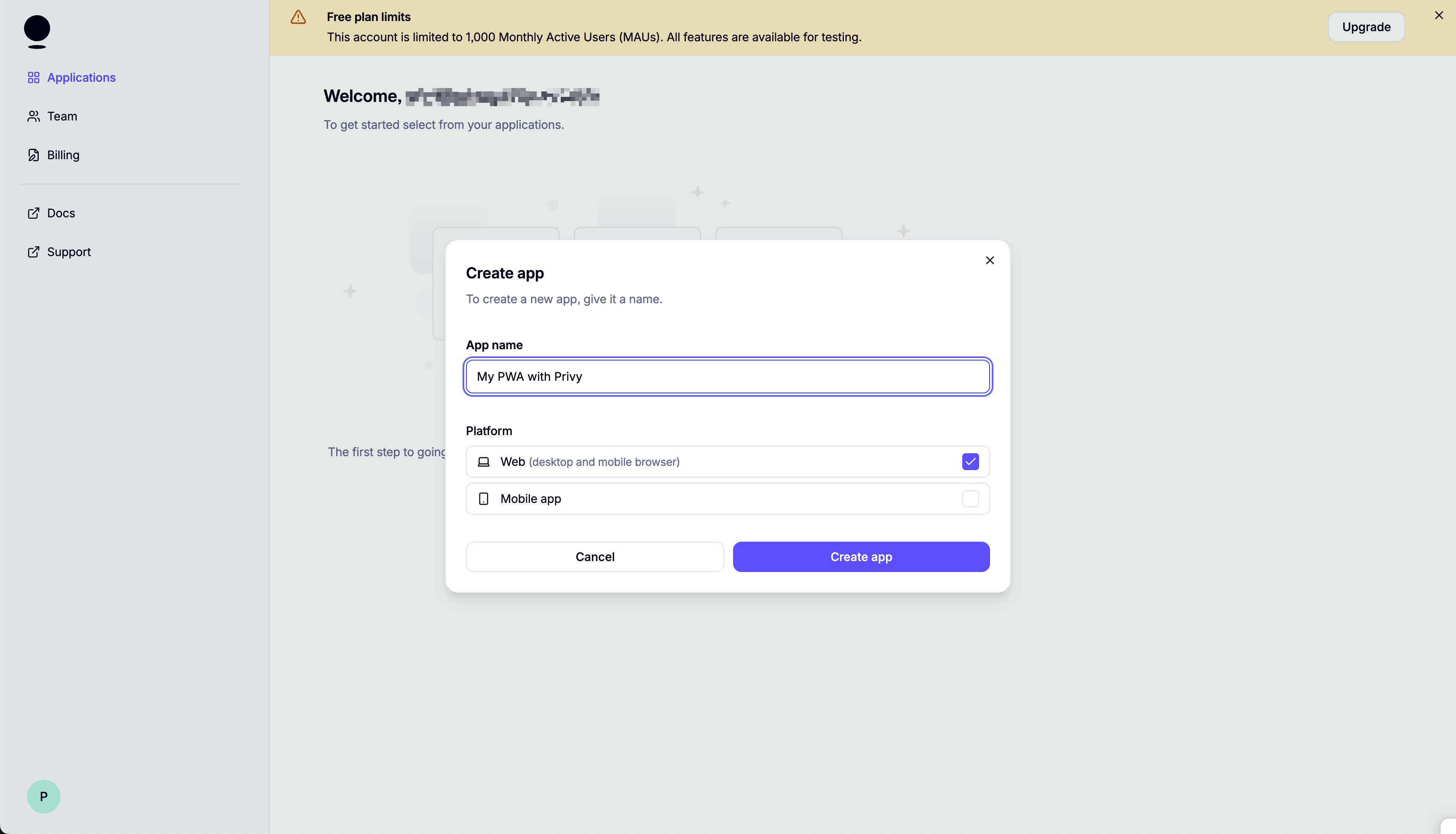
On the next screen, make sure to save your App ID.
-
Set up login methods:
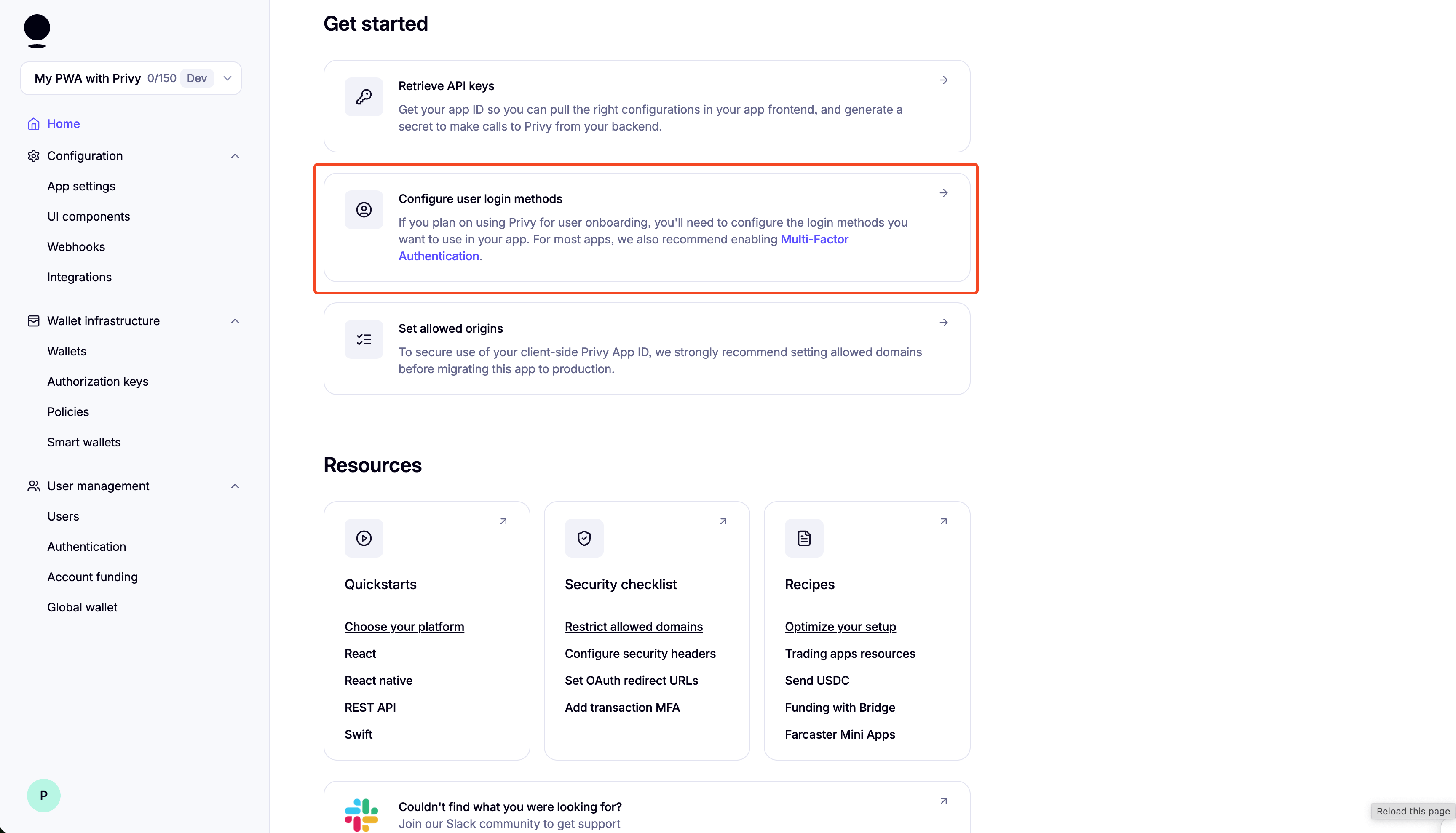
-
Disable External Wallets:
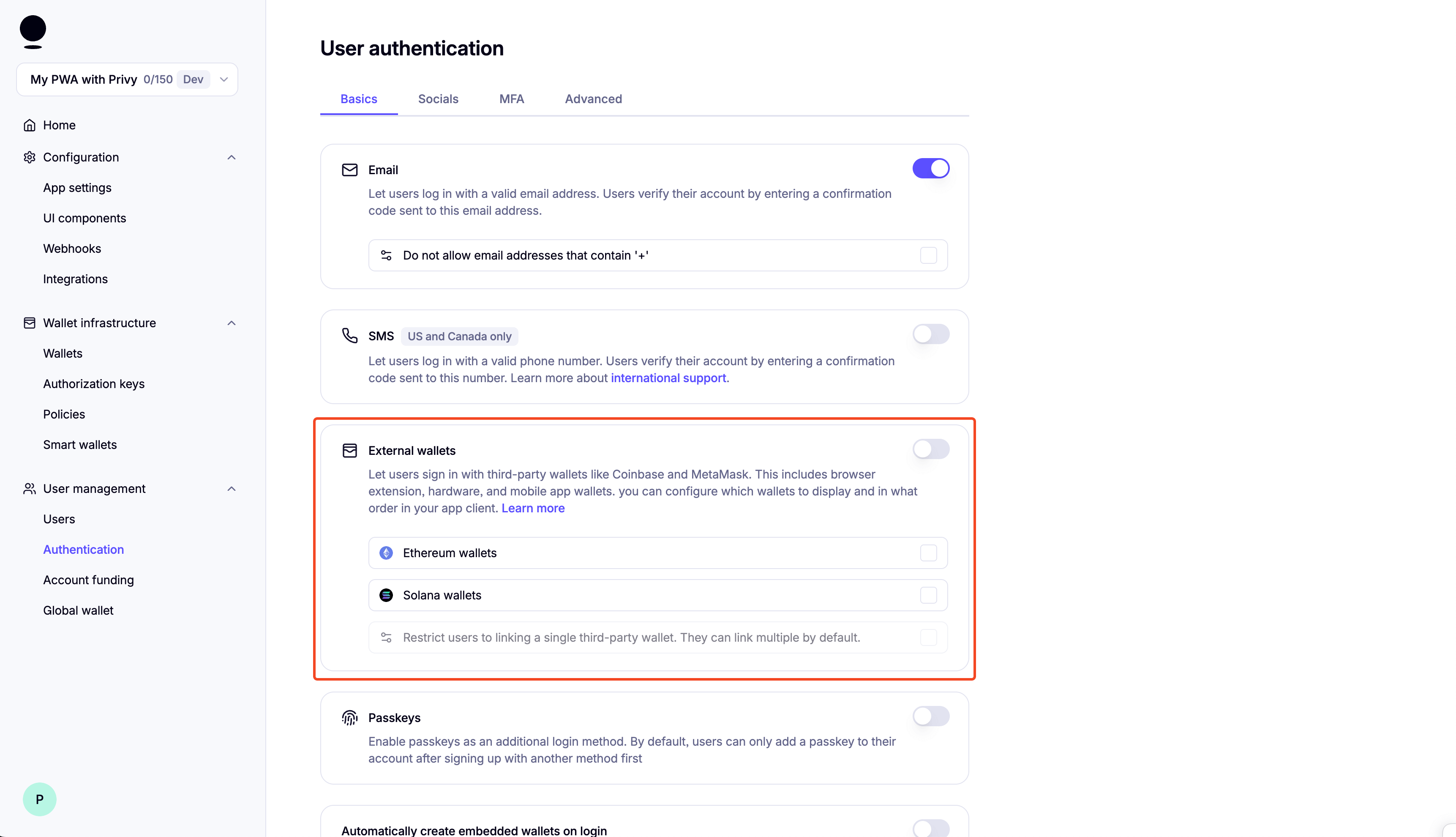
-
Scroll down and enable "Automatically create embedded wallets on login" and select "EVM Wallets":
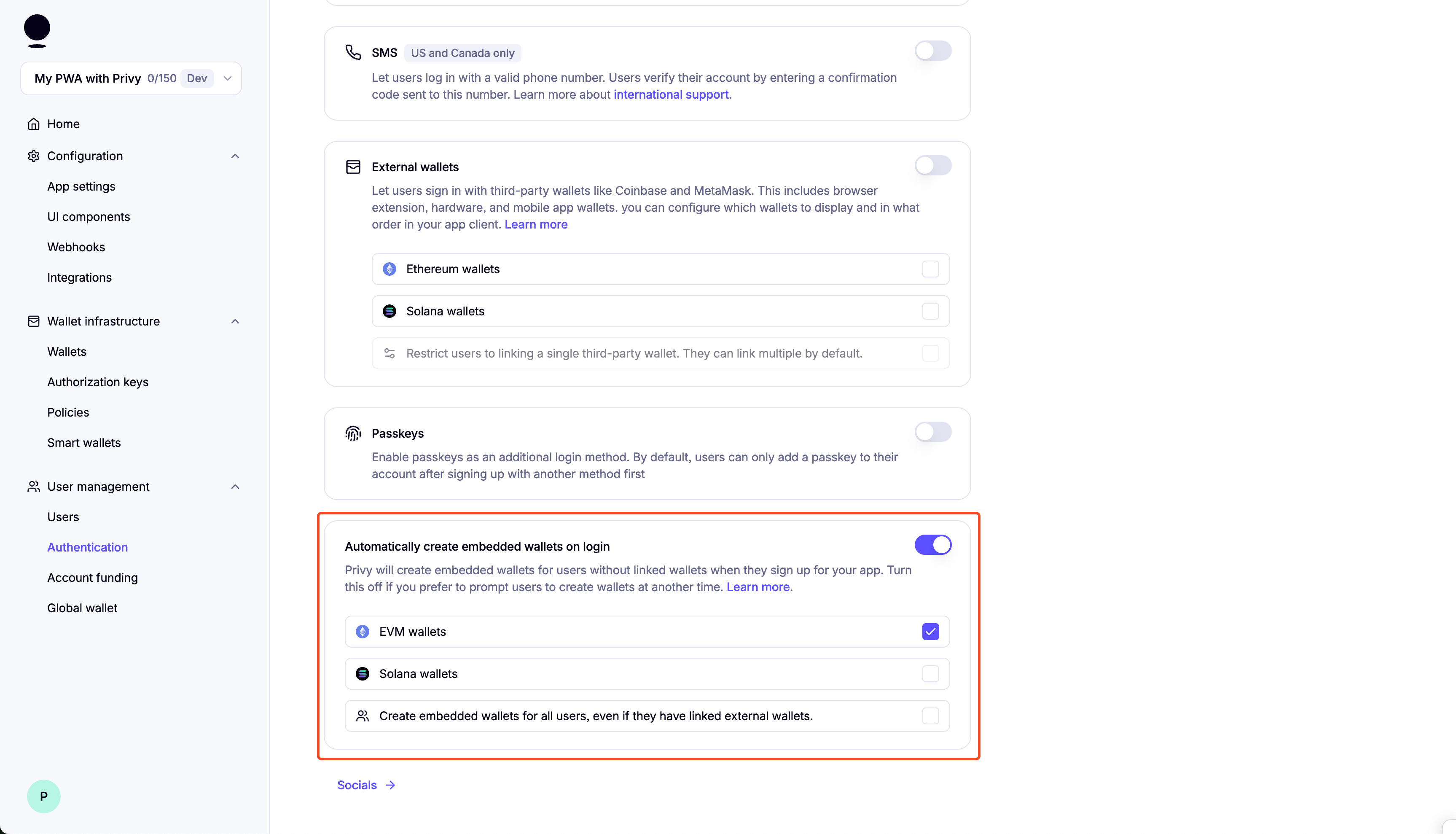
You can enable "Test Accounts" for testing purposes.
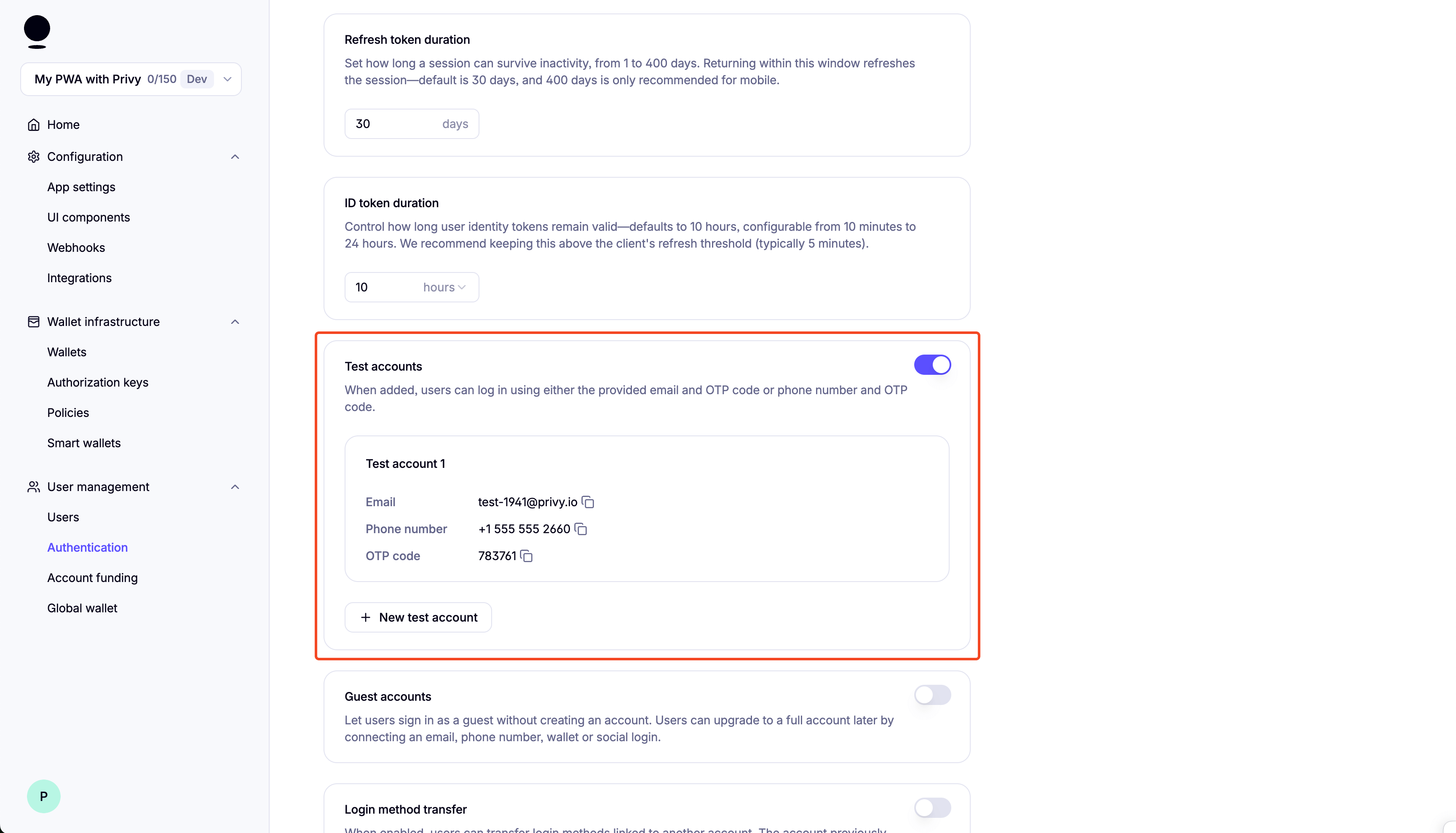
Setting up 0x
-
Create your 0x account:
Go to 0x dashboard and create your account.
On the next screen, make sure to save your API Key.
-
Get your API Key:
To get your API key, create an app and then go to API Keys.
Copy the API key and save it for later.
Setup
-
Clone the repository:
git clone https://github.com/monad-developers/next-serwist-privy-0x.git -
cdinto the project directory:cd next-serwist-privy-0x -
Install dependencies:
npm install -
Create a
.env.localfile in the root directory:cp .env.example .env.local -
Start adding your environment variables to the
.env.localfile:# PrivyNEXT_PUBLIC_PRIVY_APP_ID=your_privy_app_id_hereNEXT_PUBLIC_PRIVY_CLIENT_ID= # optional, you can leave this empty# VAPID Keys for push notificationsNEXT_PUBLIC_VAPID_PUBLIC_KEY=your_vapid_public_key_hereVAPID_PRIVATE_KEY=your_vapid_private_key_here# 0x ConfigurationZEROX_API_KEY=your_0x_api_key_hereIf you lost your Privy App ID, you can find it in the Privy dashboard.
-
Generate VAPID keys for web push notifications:
npx web-push generate-vapid-keys --jsonCopy the generated keys to your .env.local file (replace the placeholder values from step 5).
-
Running the Application:
Development Mode:
npm run devThe application will be available at http://localhost:3000.
Production Mode:
For full PWA functionality (including install prompts):
npm run build && npm run start
Folder structure of the template
next-serwist-privy-0x/├── app/│ ├── components/ # React components│ │ ├── 0x/ # 0x Protocol integration│ │ ├── InstallPWA.tsx # PWA install prompt│ │ ├── SwapComponent.tsx # Token swap interface│ │ └── ...│ ├── api/ # API routes│ │ ├── price/ # Token price endpoints│ │ └── quote/ # Swap quote endpoints│ ├── ~offline/ # Offline page│ └── ...├── public/ # Static assets├── utils/ # Utility functions└── ...Changing the app name
- Edit
public/manifest.json:- Change the
nameandshort_namefields
- Change the
- Run
npm run buildto update the app
Notification Setup
To receive push notifications from this app, you need to enable notifications in your browser and/or system settings:
Browser Settings
Chrome/Edge
- Click the lock icon 🔒 in the address bar
- Set "Notifications" to "Allow"
- Or go to Settings → Privacy and security → Site Settings → Notifications
Firefox
- Click the shield icon 🛡️ in the address bar
- Turn off "Enhanced Tracking Protection" for this site (if needed)
- Allow notifications when prompted
- Or go to Settings → Privacy & Security → Permissions → Notifications
Safari
- Go to Safari → Settings → Websites → Notifications
- Find your site and set it to "Allow"
System Settings
macOS
- System Preferences → Notifications & Focus
- Find your browser and ensure notifications are enabled
- Check "Allow notifications from websites" in browser settings
Windows
- Settings → System → Notifications & actions
- Ensure your browser can send notifications
- Check browser notification settings
iOS
- Settings → Notifications → [Your Browser]
- Enable "Allow Notifications"
- Also enable in browser settings
Android
- Settings → Apps → [Your Browser] → Notifications
- Enable notifications
- Check browser notification permissions
Backend Integration Required
SendNotification.tsx component is sample codeThis requires backend implementation:
- Save subscription data when users subscribe (see TODO comments in code)
- Delete subscription data when users unsubscribe
- Implement
/notificationendpoint to send actual push notifications - Use
web-pushlibrary or similar for server-side notification delivery
Customizing Notification Content
To customize your push notification content, edit app/notification/route.ts and modify the title, message, icon, and other properties in the sendNotification call.
Modifying the App Icon & Splash Screen
App Icons
Replace the icon files in the public/icons/ directory with your custom icons:
icon-512x512.png- Main app icon (512×512px)android-chrome-192x192.png- Android icon (192×192px)apple-touch-icon.png- iOS home screen icon (180×180px)
Also update the favicon:
public/favicon.ico- Browser faviconapp/favicon.ico- Next.js app favicon
Splash Screen
Splash screens are automatically generated from your app icon and theme colors defined in manifest.json. To customize:
- Update the
theme_colorandbackground_colorinmanifest.json - Ensure your main icon (
icon-512x512.png) represents your brand - Run
npm run buildto apply changes
Use tools like PWA Asset Generator to create all required icon sizes from a single source image.
Adding More Tokens
The template currently supports WMON and USDT tokens. To add more tokens for trading, follow these steps:
1. Find Token Information
Before adding a token, you'll need the following information:
- Contract Address: The token's smart contract address
- Symbol: The token's symbol (e.g., "ETH", "USDC")
- Name: The full name of the token
- Decimals: Number of decimal places (usually 18 for most ERC-20 tokens)
- Logo URI: URL to the token's logo image
You can find this information on the DEXes that 0x Swap API supports.
To get the DEXes that 0x Swap API supports, you can query the sources endpoint. For reference, see getSources page.
2. Update Token Constants
Edit utils/constants.ts and add your new token to three places:
A. Add to MONAD_TESTNET_TOKENS array
export const MONAD_TESTNET_TOKENS: Token[] = [ // ... existing tokens ... { chainId: 1, name: "Your Token Name", symbol: "YOUR_SYMBOL", decimals: 18, address: "0xYourTokenContractAddress", logoURI: "https://your-token-logo-url.png", },];B. Add to MONAD_TESTNET_TOKENS_BY_SYMBOL record
export const MONAD_TESTNET_TOKENS_BY_SYMBOL: Record<string, Token> = { // ... existing tokens ... your_symbol: { // lowercase key chainId: 1, name: "Your Token Name", symbol: "YOUR_SYMBOL", decimals: 18, address: "0xYourTokenContractAddress", logoURI: "https://your-token-logo-url.png", },};C. Add to MONAD_TESTNET_TOKENS_BY_ADDRESS record
export const MONAD_TESTNET_TOKENS_BY_ADDRESS: Record<string, Token> = { // ... existing tokens ... "0xyourtokencontractaddress": { // lowercase address chainId: 1, name: "Your Token Name", symbol: "YOUR_SYMBOL", decimals: 18, address: "0xYourTokenContractAddress", // original case logoURI: "https://your-token-logo-url.png", },};3. Example: Adding shMON
Here's a complete example of adding USDC:
// In MONAD_TESTNET_TOKENS array{ chainId: 1, name: "shMonad", symbol: "shMON", decimals: 18, address: "0x3a98250F98Dd388C211206983453837C8365BDc1", logoURI: "put_your_logo_url_here_or_use_the_default_logo",},
// In MONAD_TESTNET_TOKENS_BY_SYMBOL recordshmon: { chainId: 1, name: "shMonad", symbol: "shMON", decimals: 18, address: "0x3a98250F98Dd388C211206983453837C8365BDc1", logoURI: "put_your_logo_url_here_or_use_the_default_logo",},
// In MONAD_TESTNET_TOKENS_BY_ADDRESS record"0x3a98250F98Dd388C211206983453837C8365BDc1": { chainId: 1, name: "shMonad", symbol: "shMON", decimals: 18, address: "0x3a98250F98Dd388C211206983453837C8365BDc1", logoURI: "put_your_logo_url_here_or_use_the_default_logo",},4. Important Notes
- Decimals: Most tokens use 18 decimals, but some (like USDT, USDC) use 6
- Logo URLs: Use permanent, reliable image URLs. Consider hosting logos yourself for better reliability
- Testing: Test thoroughly with small amounts before using in production
- 0x Protocol Support: Ensure the token is supported by 0x Protocol for your target network
5. Rebuild and Test
After adding tokens:
npm run buildnpm run startThe new tokens will automatically appear in the token selector dropdowns in the swap interface.
Configuring Slippage Tolerance
Slippage tolerance determines how much price movement you're willing to accept during a trade. The app currently uses the 0x API's default slippage tolerance of 1% (100 basis points).
Adding Slippage Configuration
1. Update Constants
Add slippage options to utils/constants.ts:
export const DEFAULT_SLIPPAGE_BPS = 100; // 1% in basis points
export const SLIPPAGE_OPTIONS = [ { label: "0.1%", value: 10 }, { label: "0.5%", value: 50 }, { label: "1%", value: 100 }, { label: "2%", value: 200 }, { label: "3%", value: 300 },];2. Update API Routes
Add slippageBps parameter to both API routes:
app/api/price/route.ts and app/api/quote/route.ts:
export async function GET(request: NextRequest) { const searchParams = request.nextUrl.searchParams;
// Add default slippage if not provided if (!searchParams.has("slippageBps")) { searchParams.set("slippageBps", "100"); // 1% default }
const res = await fetch( `https://api.0x.org/swap/permit2/price?${searchParams}`, // or /quote { headers: { "0x-api-key": process.env.ZEROX_API_KEY as string, "0x-version": "v2", }, } ); const data = await res.json(); return Response.json(data);}3. Add Slippage to Components
Update the price/quote requests to include slippageBps parameter:
In app/components/0x/price.tsx:
const [slippageBps, setSlippageBps] = useState(DEFAULT_SLIPPAGE_BPS);
// Add slippageBps to your API request parametersconst priceRequest = useMemo( () => ({ chainId, sellToken: sellTokenObject.address, buyToken: buyTokenObject.address, sellAmount: parsedSellAmount, taker, slippageBps, // Add this // ... other params }), [...dependencies, slippageBps]);Slippage Parameter Details
- Range: 0-10000 basis points (0%-100%)
- Default: 100 (1%)
- Format: Basis points (100 bps = 1%)
Reference: 0x API Documentation
Deploying to Vercel
Using Vercel Dashboard
-
Connect your repository:
- Push your code to GitHub
- Visit vercel.com and import your repository
-
Configure environment variables:
- In your Vercel project dashboard, go to Settings → Environment Variables
- Add the same variables from your
.env.local:NEXT_PUBLIC_PRIVY_APP_IDNEXT_PUBLIC_PRIVY_CLIENT_IDNEXT_PUBLIC_VAPID_PUBLIC_KEYVAPID_PRIVATE_KEYZEROX_API_KEY
-
Deploy: Vercel will automatically build and deploy your app
-
Update Privy settings: In your Privy dashboard, add your Vercel domain (e.g.,
your-app.vercel.app) to the allowed origins
PWA features (install prompts, offline support, push notifications) work automatically on HTTPS domains like Vercel deployments.
Using Vercel CLI
Alternatively, deploy using the Vercel CLI:
-
Install Vercel CLI:
npm i -g vercel -
Login to Vercel:
vercel login -
Deploy:
vercelFollow the prompts to configure your project.
-
Add environment variables:
vercel env add NEXT_PUBLIC_PRIVY_APP_IDvercel env add NEXT_PUBLIC_PRIVY_CLIENT_IDvercel env add NEXT_PUBLIC_VAPID_PUBLIC_KEYvercel env add VAPID_PRIVATE_KEYvercel env add ZEROX_API_KEYOr you can go to the Vercel dashboard and add the environment variables there.
-
Redeploy with environment variables:
vercel --prod
Learn more
- Serwist: docs | guides
- Privy: create a wallet | send a transaction | sign a transaction
- 0x: docs | guides
- Monad: supported tooling and infra