How to use the React Native sponsored transactions template
Sponsored transactions enable users to interact with blockchain applications without needing to pay gas fees themselves, improving accessibility, user experience, and onboarding - especially for newcomers unfamiliar with crypto.
This guide walks you through using the sponsored transactions template which uses Expo, React Native, Privy embedded wallet and Pimlico paymaster to build a mobile app with sponsored transactions on Monad.
You can start developing by editing the files inside the app directory. This project uses file-based routing.
This repo also has a demo branch that you can switch to if you'd like to inspect a completed version of the app first.
Prerequisites
- Node.js
- NPM
- a Privy account
- a Pimlico account
For Android
- Android Studio (API version 35 and above)
- Guide to setup Android Studio for Expo is available here
Setting up the Privy account
- Create app:
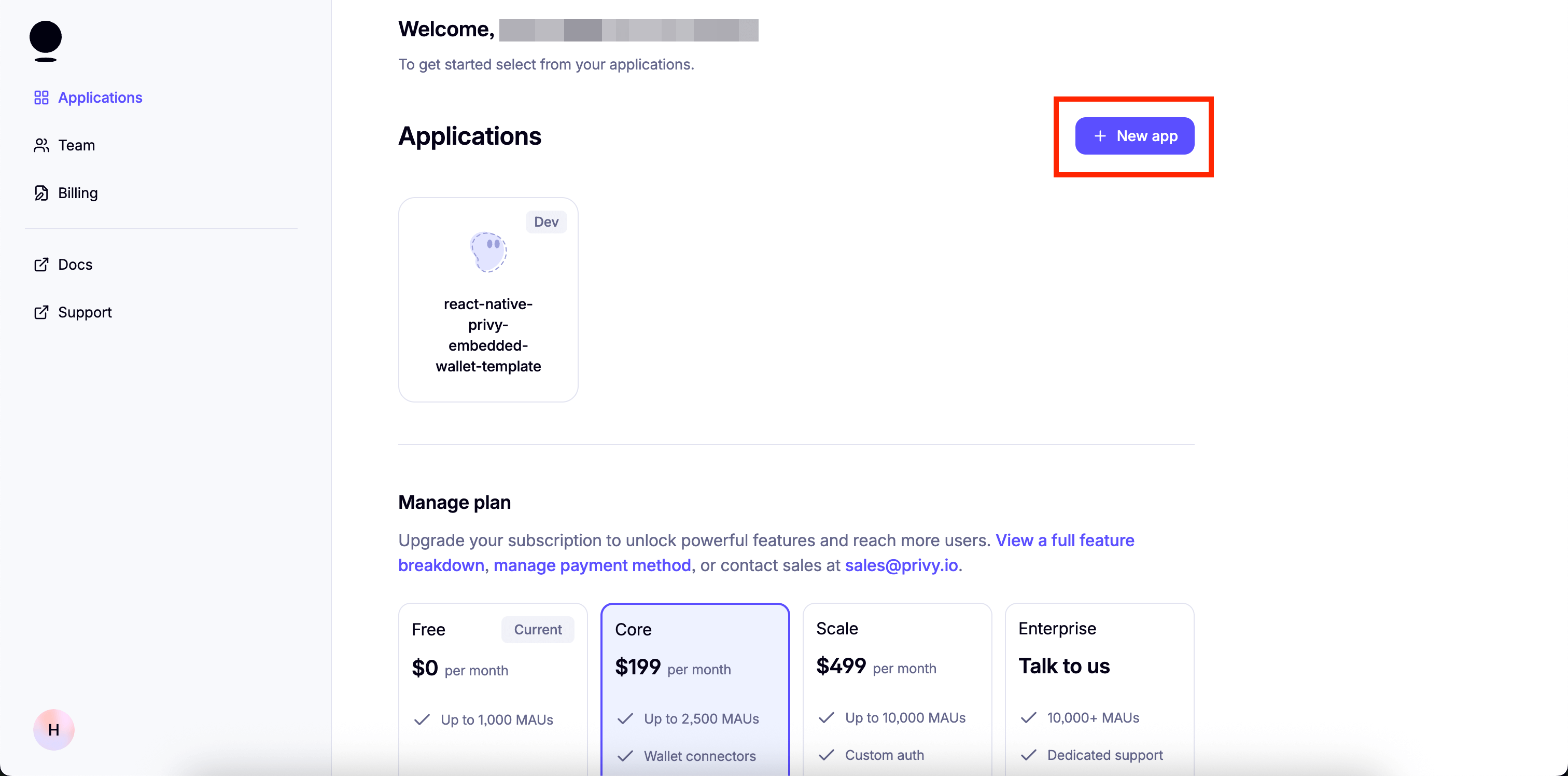
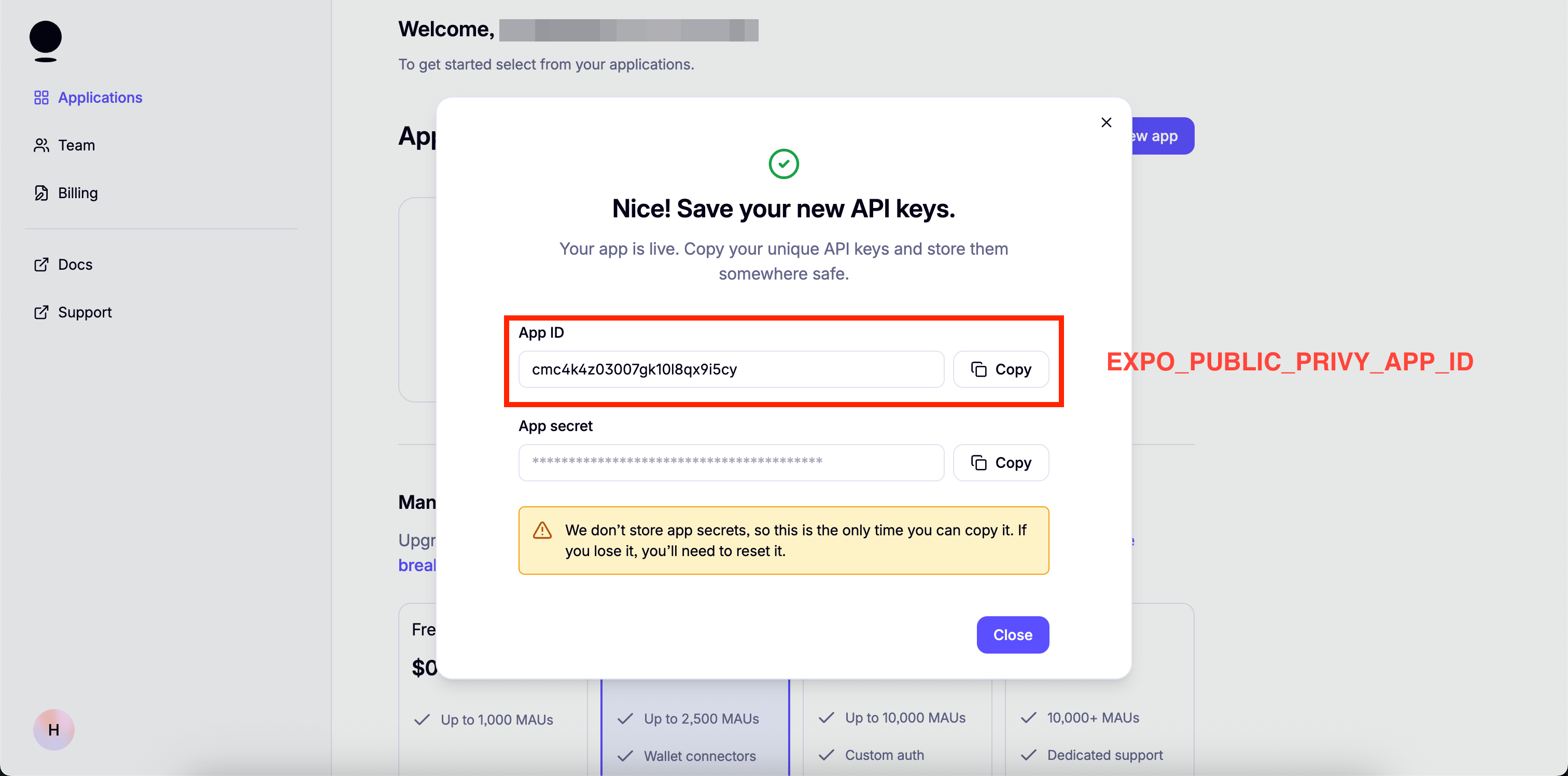
- Set up login methods:
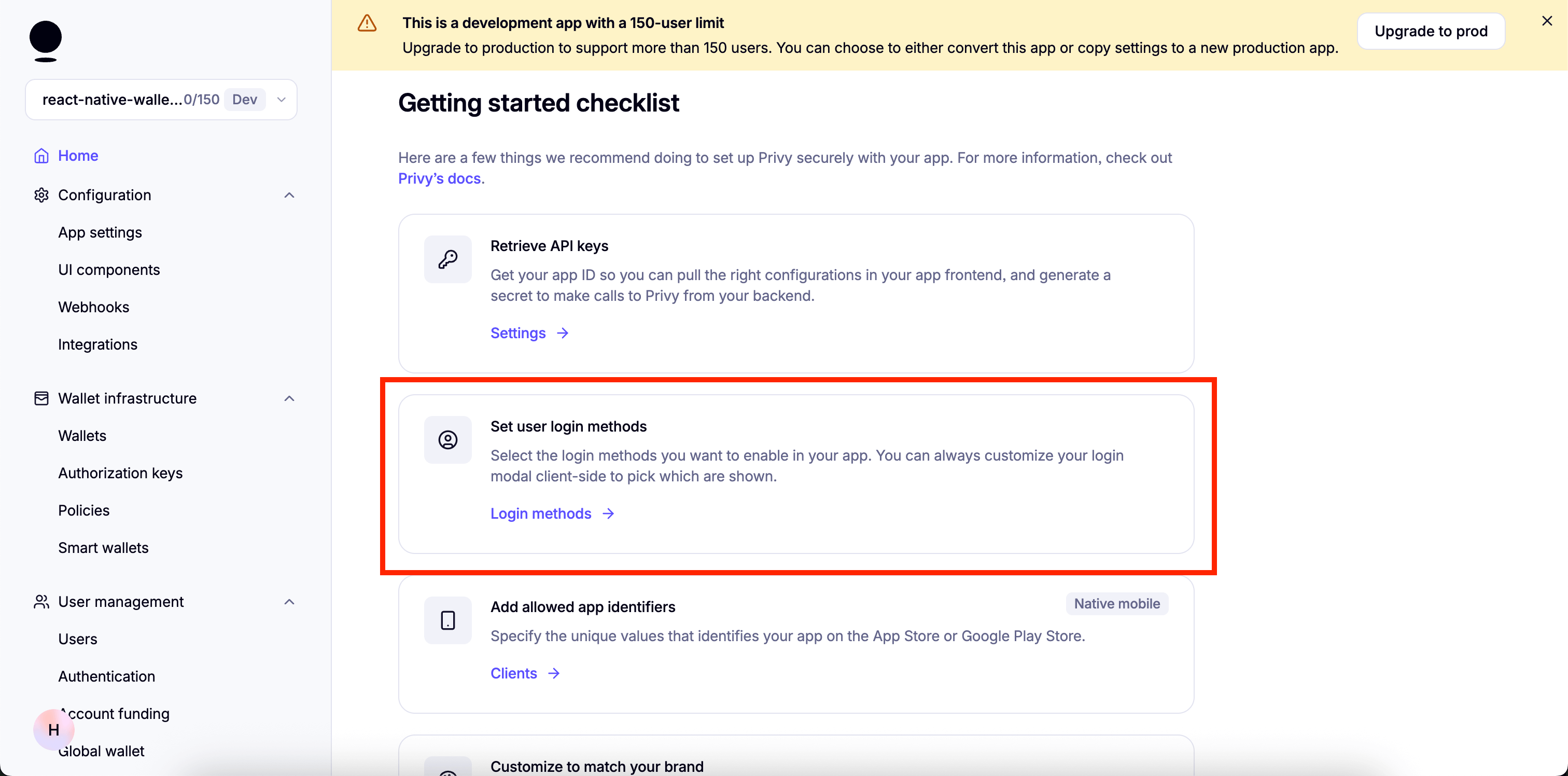
- Enable email:
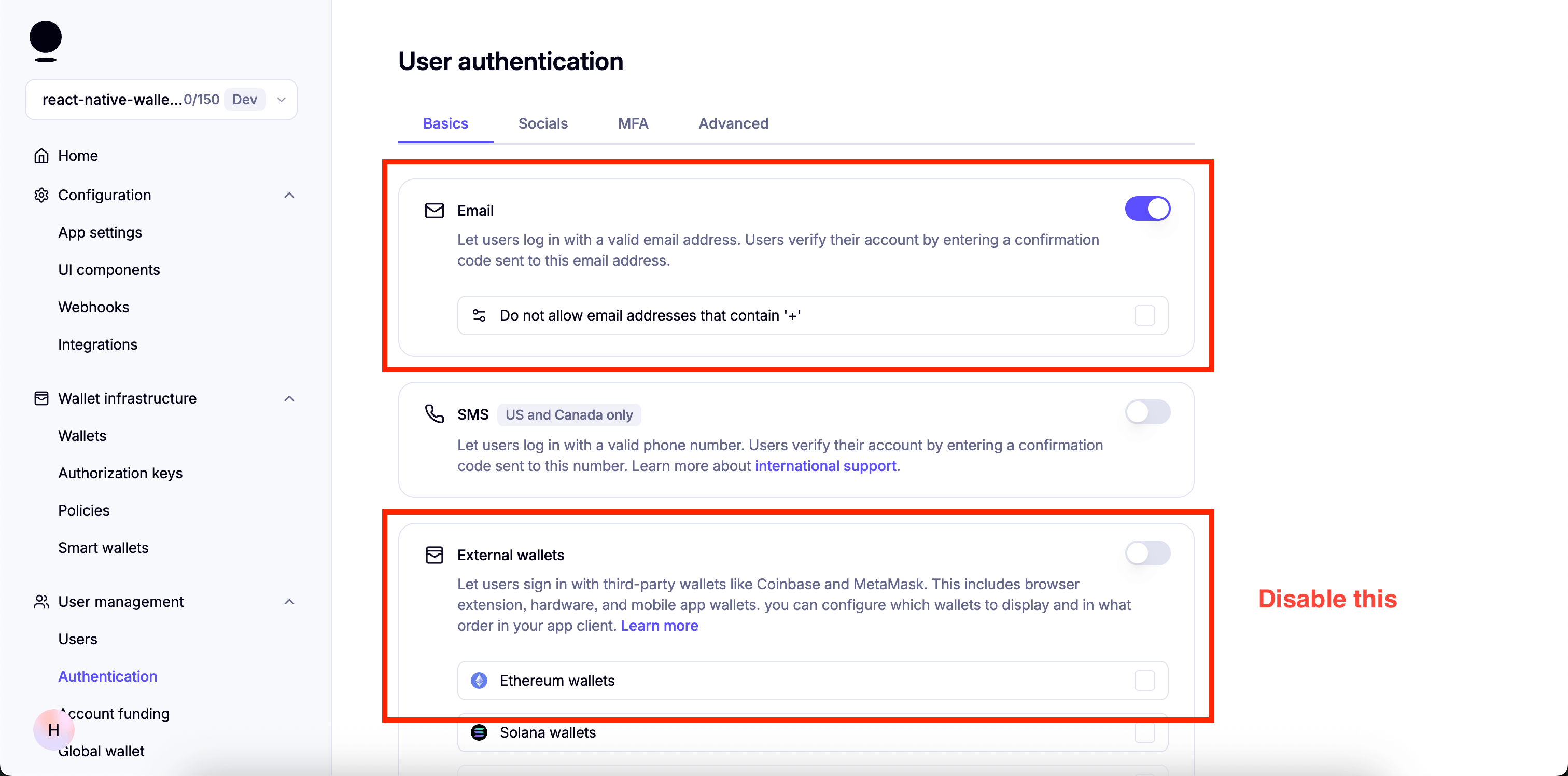
- Enable "Automatically create embedded wallets on login" and select "EVM Wallets":
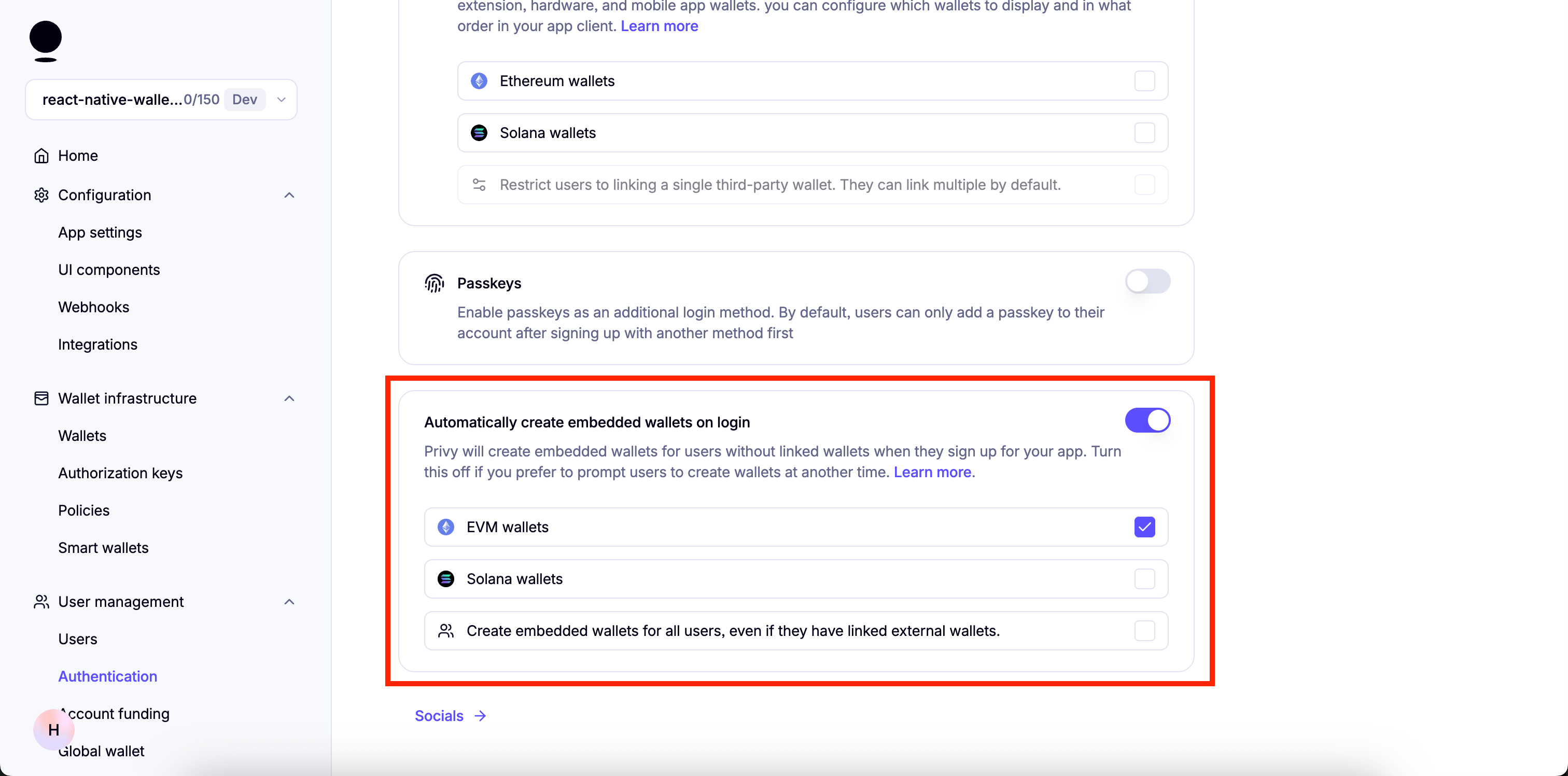
-
Disable everything in Socials.
-
Go to "Advanced" and Make sure only "Web2: Email, SMS, and socials" under "Prioritize options displayed" is enabled:
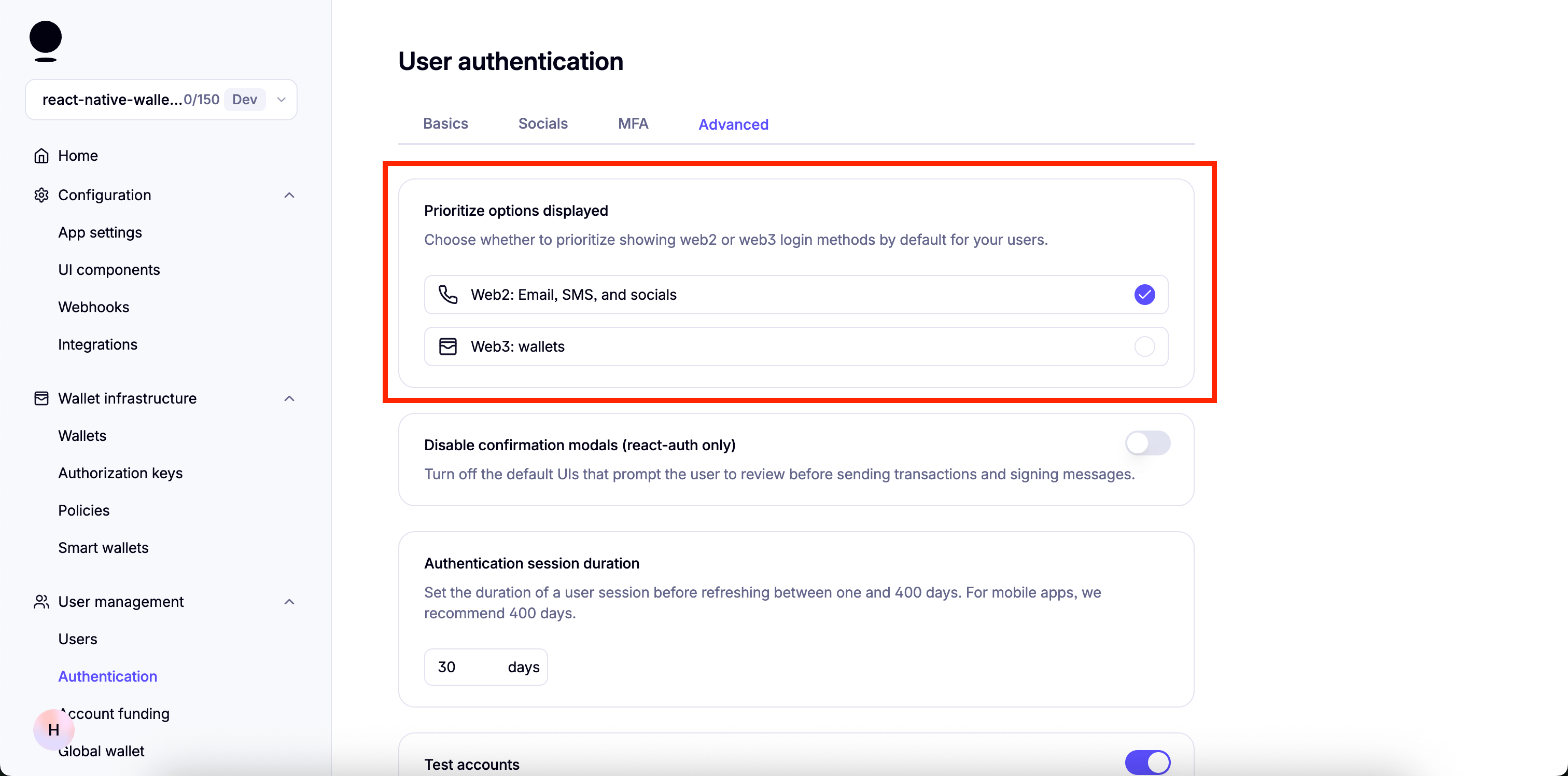
You can enable "Test Accounts" for testing purposes
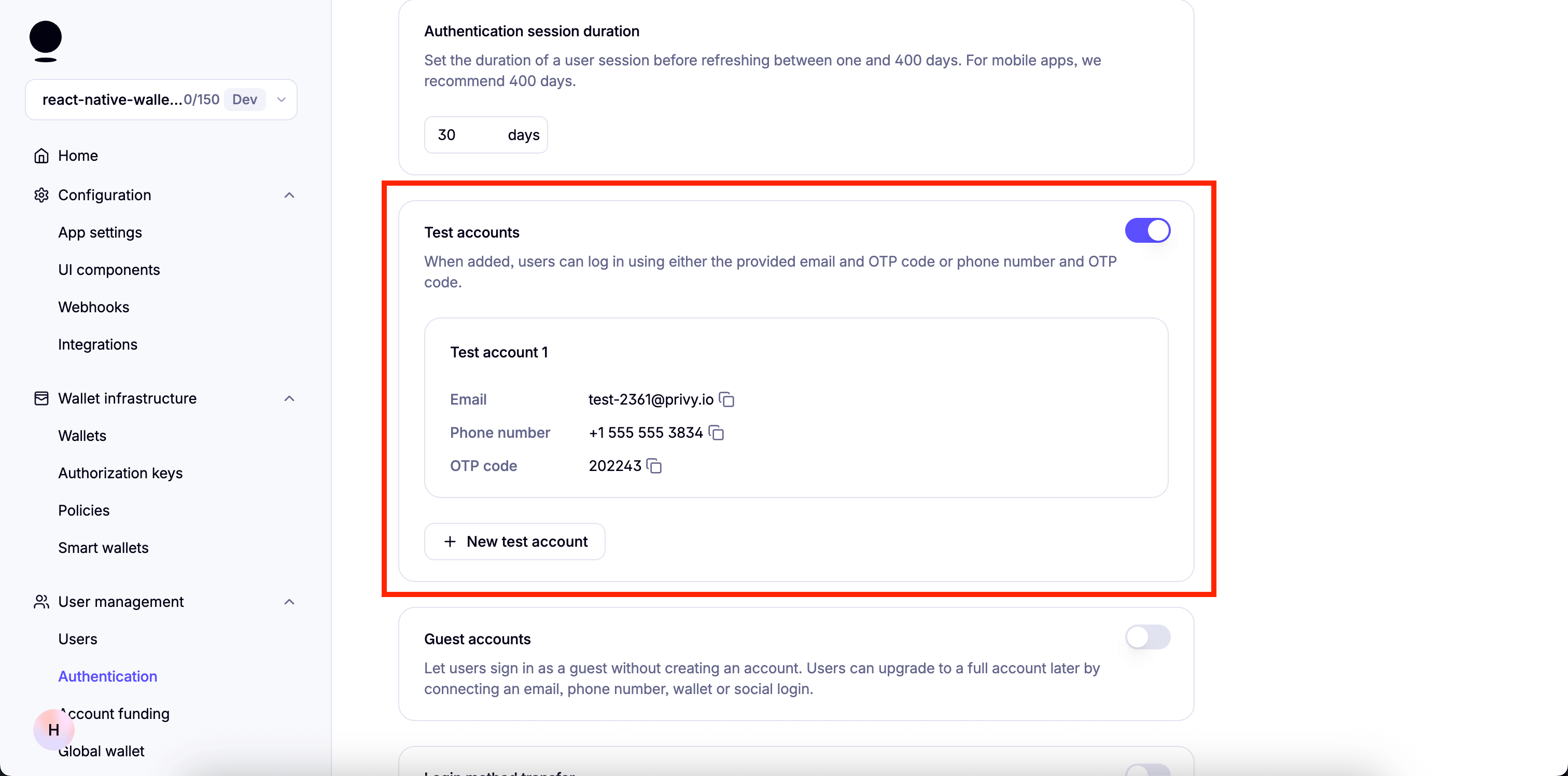
A few more steps are required but we will continue once the dependencies for the project are installed.
Get started
This template also has a demo branch that you can switch to in order to view the demo project.
You can switch using the following command:
git checkout demoInstall dependencies
npm installSet up the environment variables
-
Create a copy of
.env.example:cp .env.example .env -
Add the following environment variables to it
EXPO_PUBLIC_PRIVY_APP_ID=EXPO_PUBLIC_PRIVY_CLIENT_ID=EXPO_PUBLIC_PIMLICO_BUNDLER_URL=
How to get EXPO_PUBLIC_PRIVY_APP_ID
- Go to your Privy Dashboard and click on
Homefor your Privy app and click onRetrieve API keys.
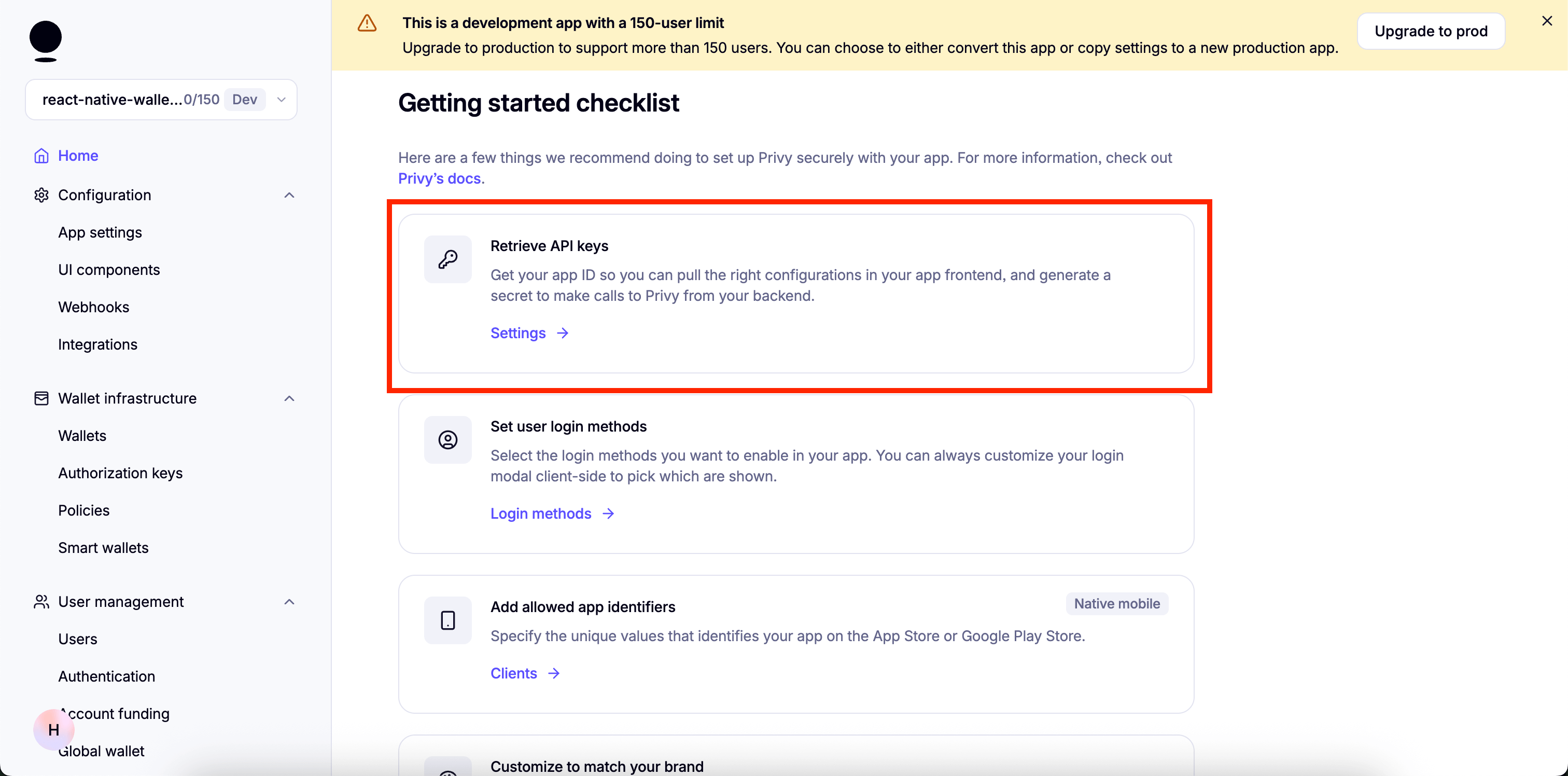
- You will find
App IDunderAPI keys.
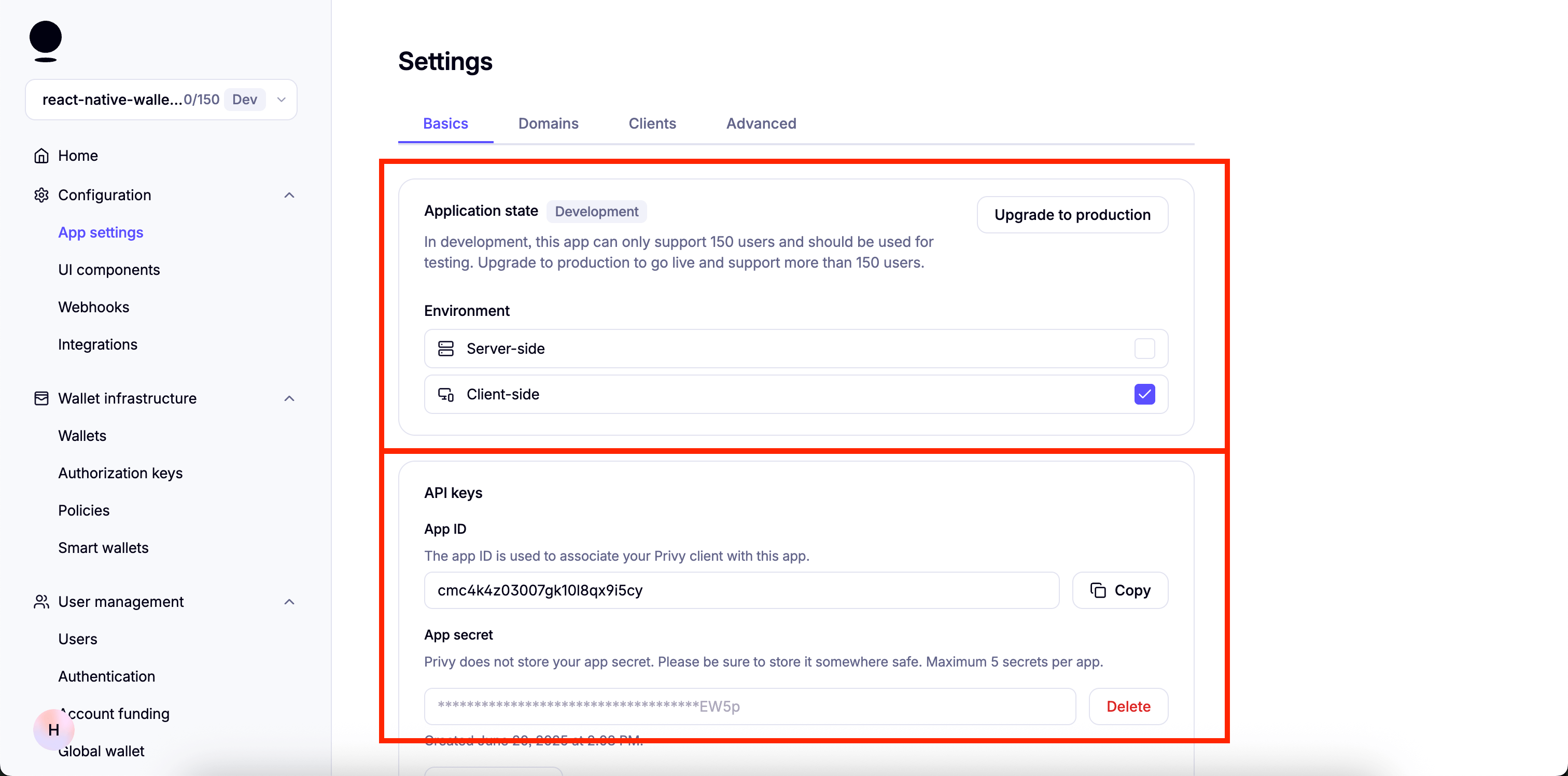
How to get EXPO_PUBLIC_PRIVY_CLIENT_ID
- Go to your Privy Dashboard, click
Homefor your Privy app, and clickRetrieve API keys.
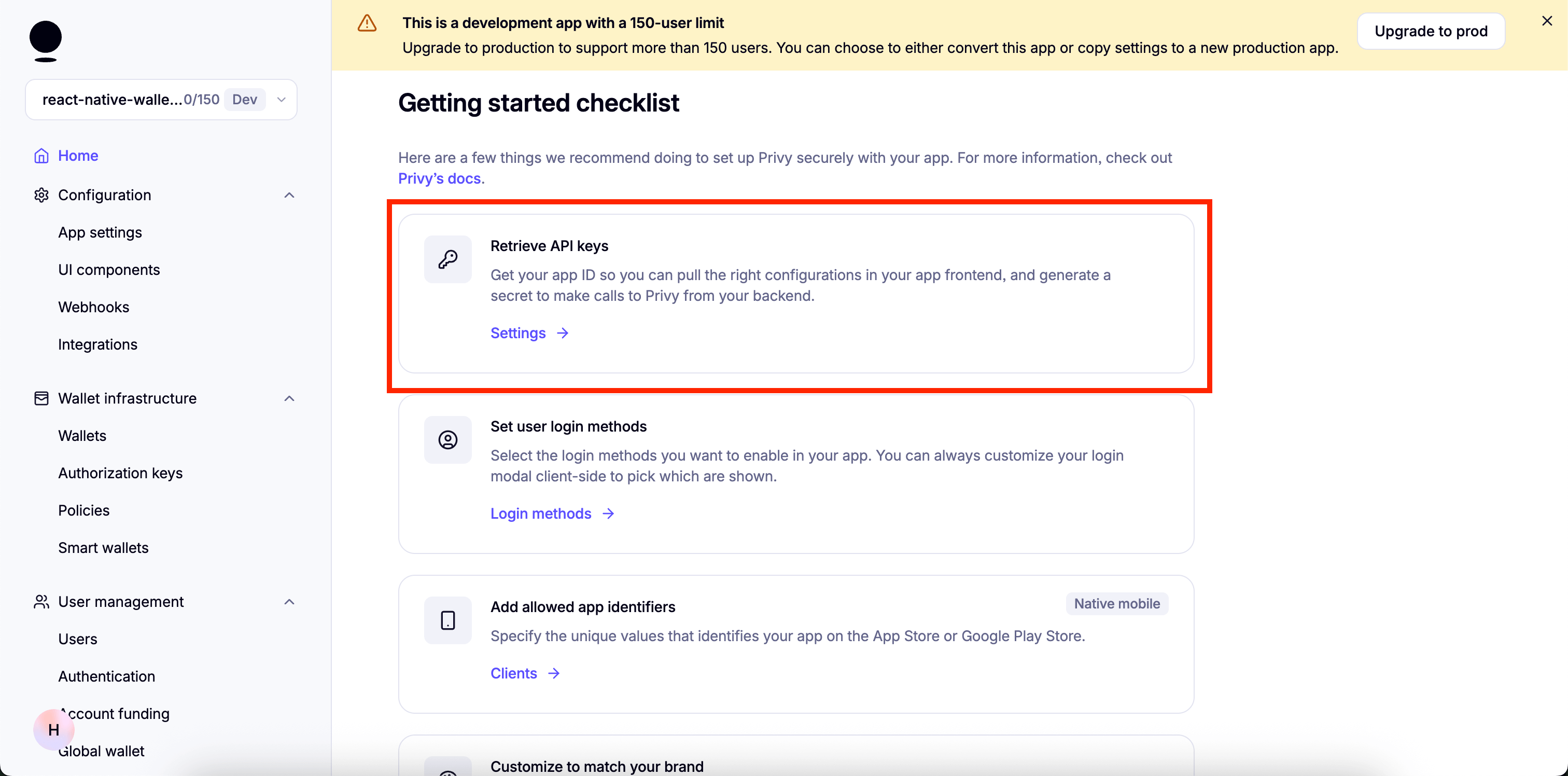
- Click on the
Clientstab at the top, then clickEdit.
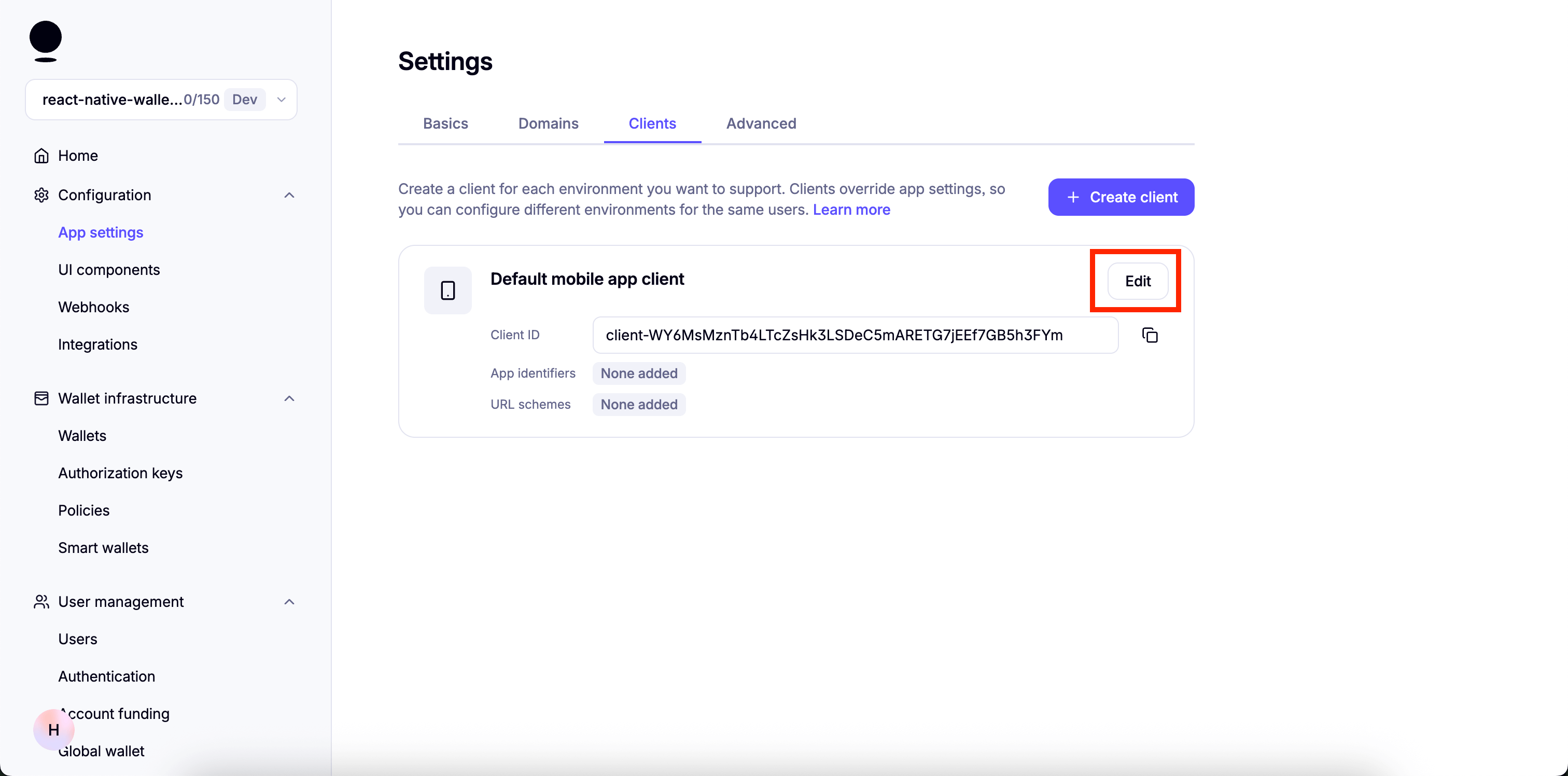
- Under
Allowed app identifiers, paste the name of the app bundle and clickAdd.
You will find the app bundle name in app.json. For Android, it is the package property. For iOS, it is the bundleIdentifier property.
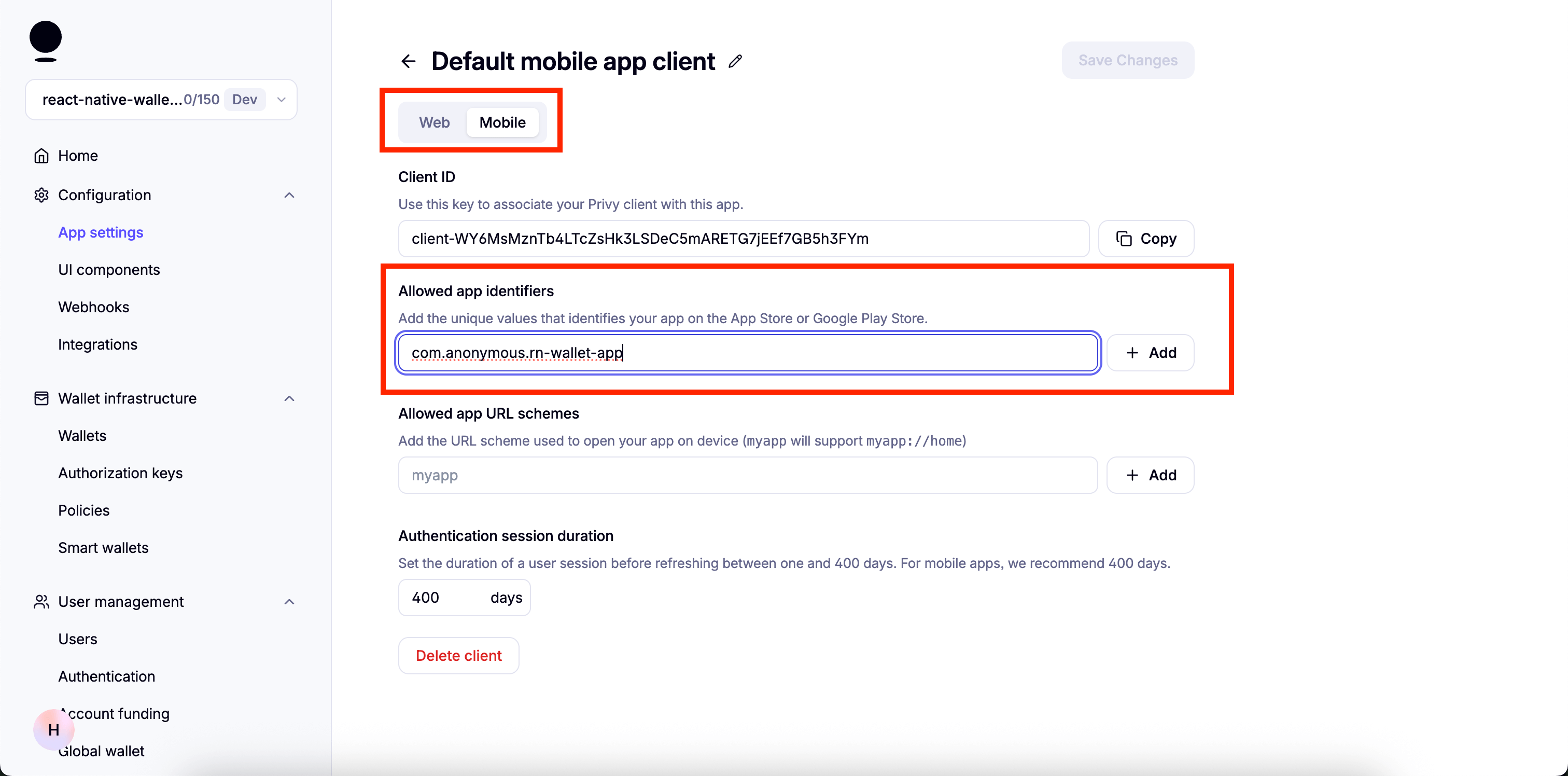
- Copy the
Client IDand use it as the value forEXPO_PUBLIC_PRIVY_CLIENT_ID.
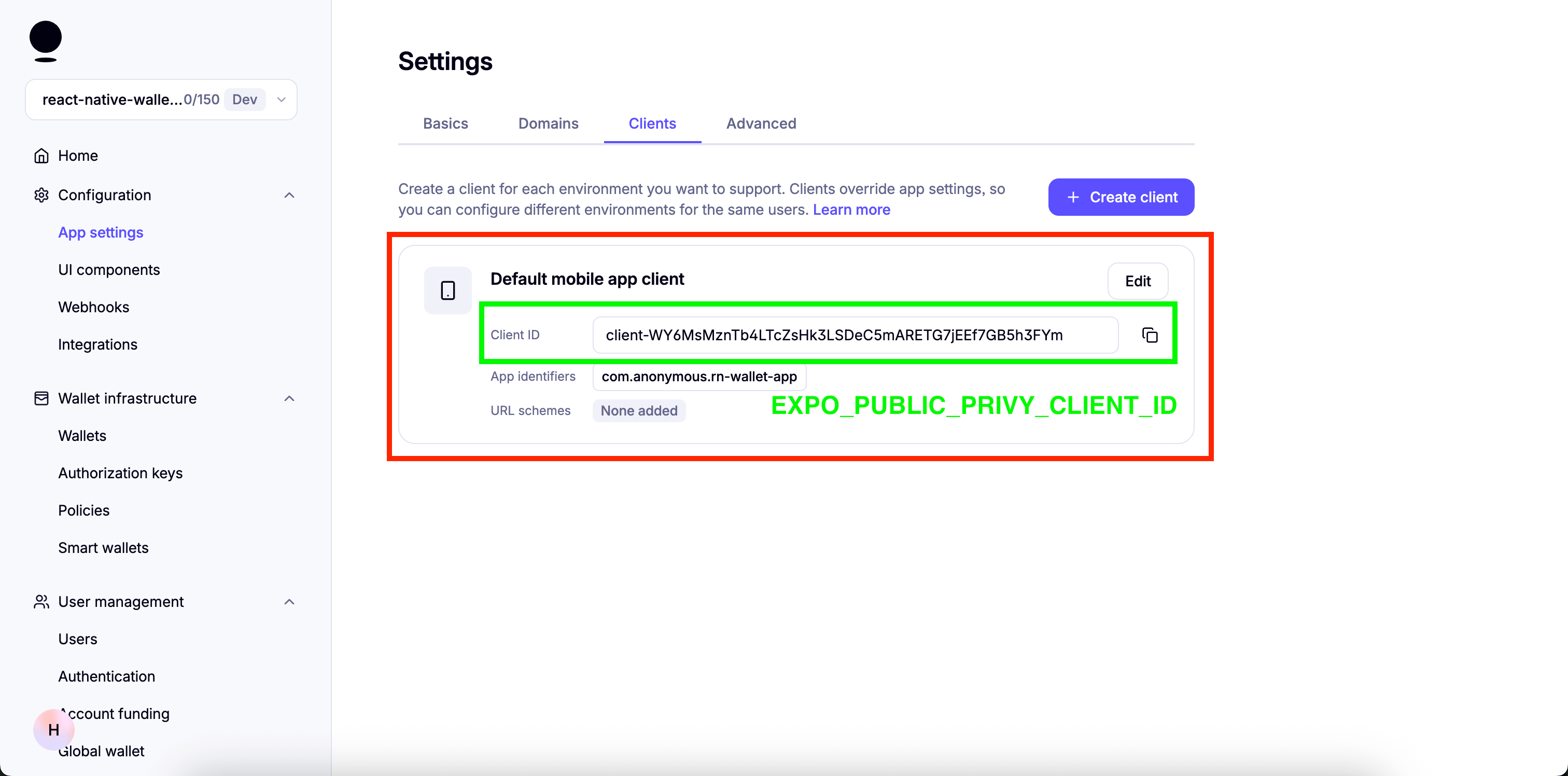
How to get EXPO_PUBLIC_PIMLICO_BUNDLER_URL
- Sign up on Pimlico and go to "API Keys":
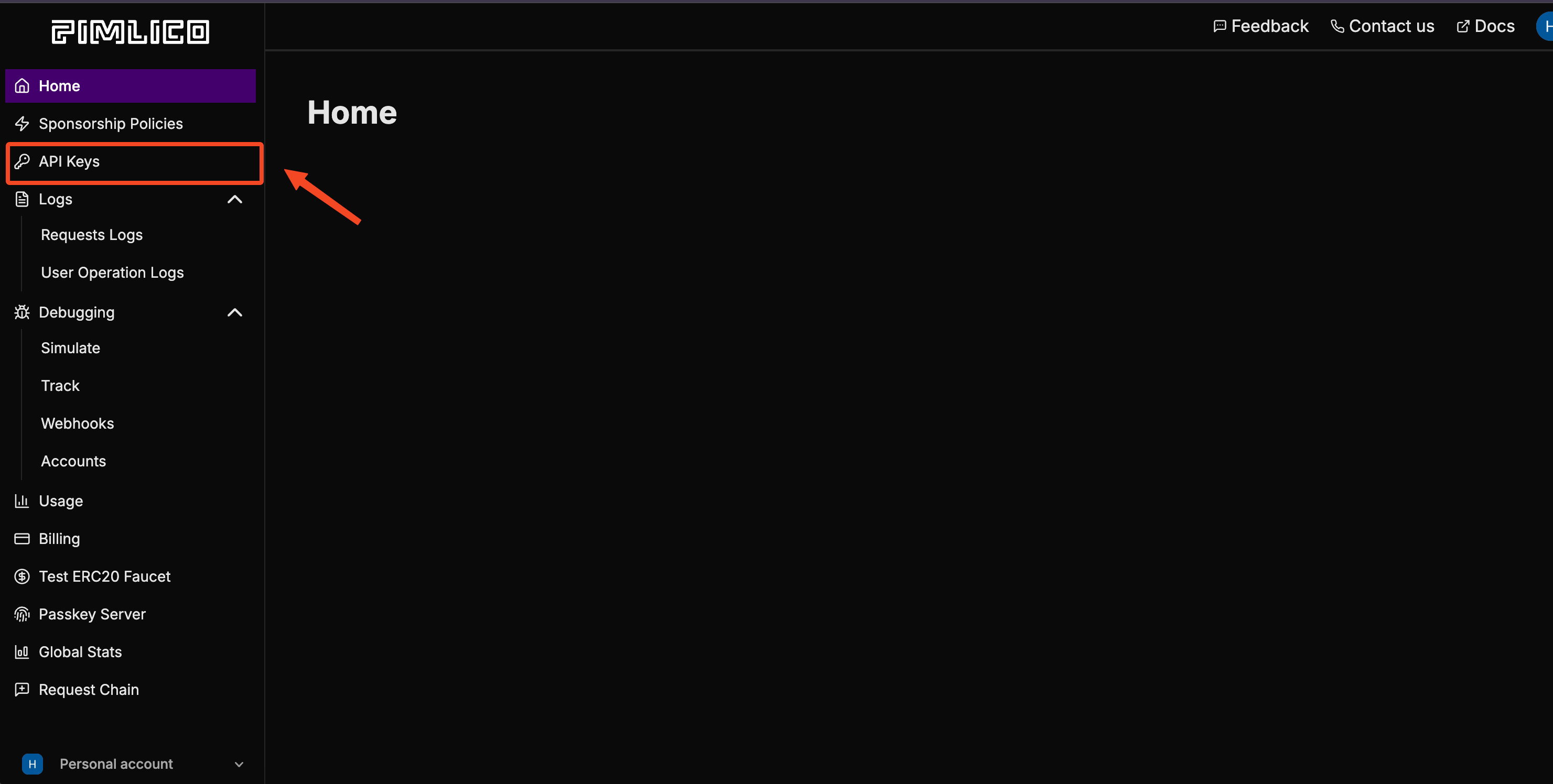
- Create a new API key:
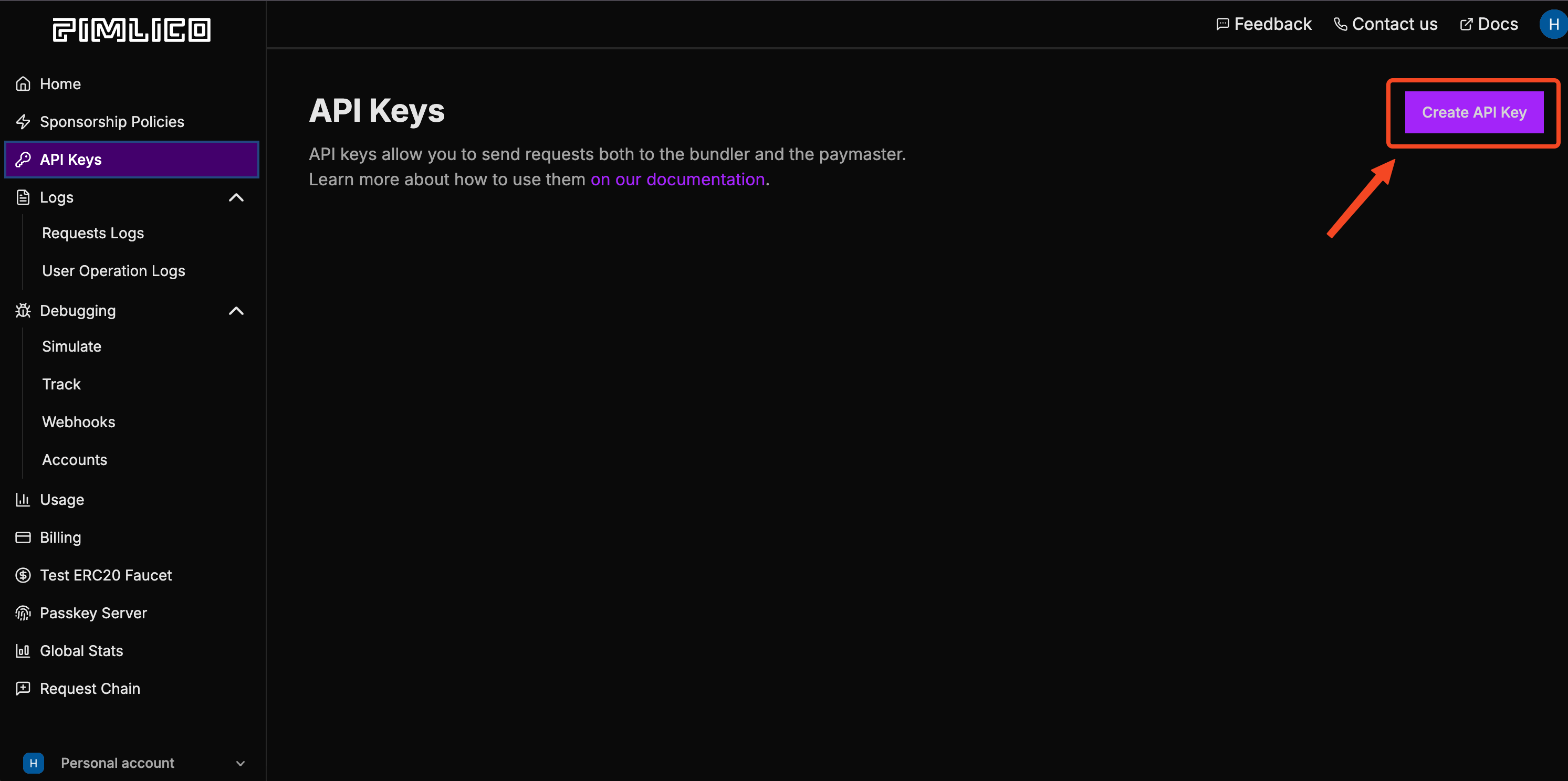
- Click on "RPC URLs":
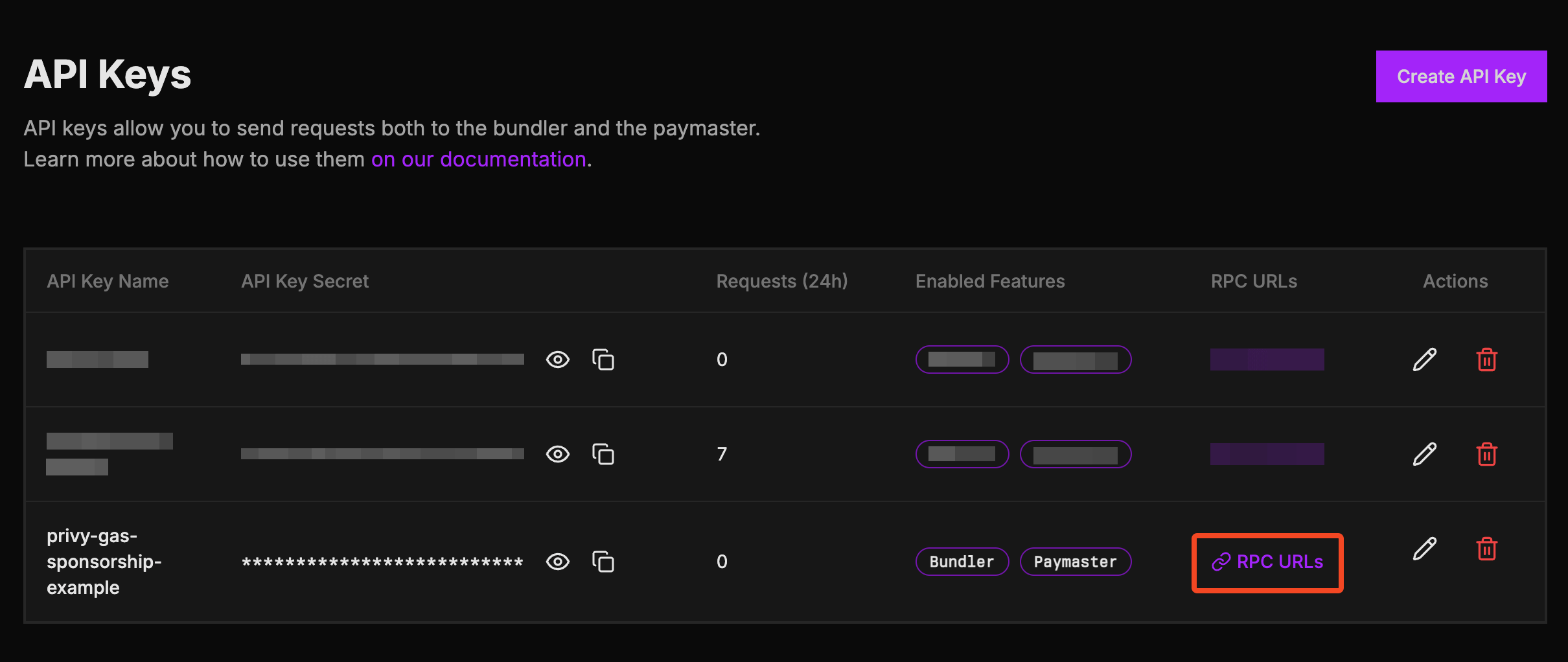
- Search for Monad Testnet and copy the URL. Use this as
EXPO_PUBLIC_PIMLICO_BUNDLER_URL:
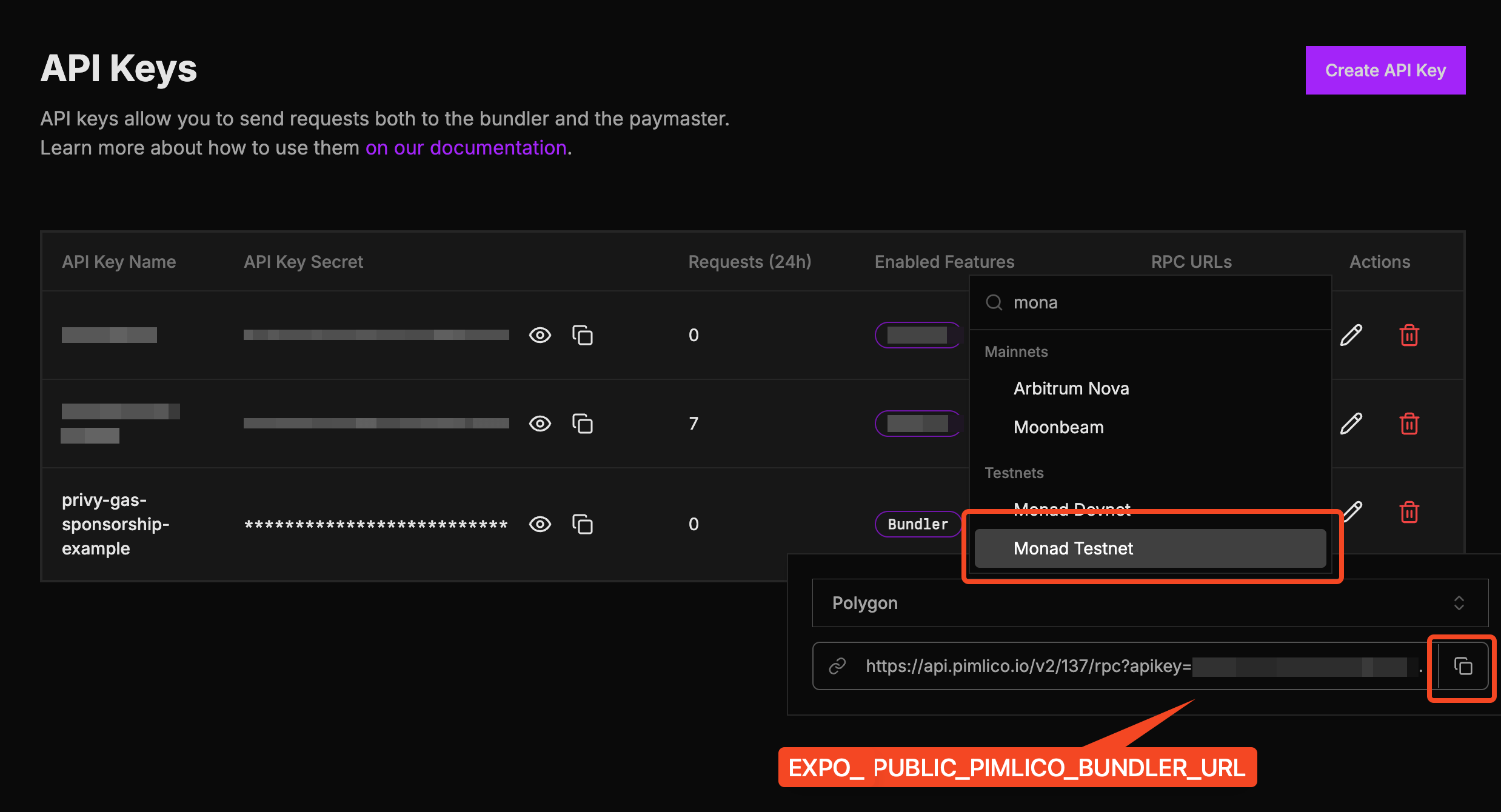
Start the app
Start the app either in the Expo Go app, or natively.
In the Expo Go app:
-
For iOS:
npm run ios -
For Android:
npm run android
As a native app build:
-
For iOS:
npx expo run:ios -
For Android:
npx expo run:android
Template folder structure
react-native-privy-pimlico-gas-sponsorship-template/ ├── app/ # Expo router entrypoint │ ├── _layout.tsx # Root layout │ └── index.tsx # First screen ├── assets/ │ ├── images/ │ │ ├── adaptive-icon.png │ │ ├── favicon.png │ │ ├── icon.png │ │ ├── monad-logo-inverted.png │ │ └── monad-logo.png │ └── readme/ ├── constants/ │ └── Colors.ts ├── hooks/ │ └── useSmartWallet.tsx # Smart wallet utilities ├── screens/ │ └── Home.tsx # Start here ├── types/ │ └── react-native-qrcode-styled.d.ts ├── app.json # App properties ├── babel.config.js ├── eas.json ├── entrypoint.js ├── eslint.config.js ├── metro.config.js # Configuration for Hermes and Polyfills ├── package-lock.json ├── package.json ├── README.md └── tsconfig.jsonSend sponsored transactions
Below is an example of how to use the useSmartWallet hook to send sponsored transactions. You can either modify the code to send your own transactions or integrate it into your existing project.
...
// Use `useSmartWallets` hookconst { smartAccountAddress, smartAccountClient, smartAccountReady } = useSmartWallet();
...
// Send sponsored transactionconst txHash = await smartAccountClient?.sendTransaction({ account: smartAccountClient?.account, chain: monadTestnet, to: NFT_CONTRACT_ADDRESS, data,});
...Send batch sponsored transactions
You can also send batches of sponsored transactions:
const txHash = await smartAccountClient?.sendTransaction({ calls: [ { to: NFT_CONTRACT_ADDRESS, data, }, { to: NFT_CONTRACT_ADDRESS, data, }, ],});This example uses the Kernel smart account with Entrypoint v7. See useSmartWallet.tsx to inspect the implementation details.
Modify the app name
| iOS | Android |
|---|---|
Edit the name property in app.json:
{ "expo": { "name": "wallet-app", <--- Edit this ... }} Modify the app icon and splash screen
App icon
| iOS | Android |
|---|---|
You can edit the app icon by replacing assets/images/icon.png.
Recommended app icon size is 1024x1024.
If you name the icon file something else, then edit the icon property in app.json accordingly.
{ "expo": { "name": "rn-wallet-app", ... "icon": "./assets/images/icon.png", <--- Change this ... }}Splash screen
| iOS | Android |
|---|---|
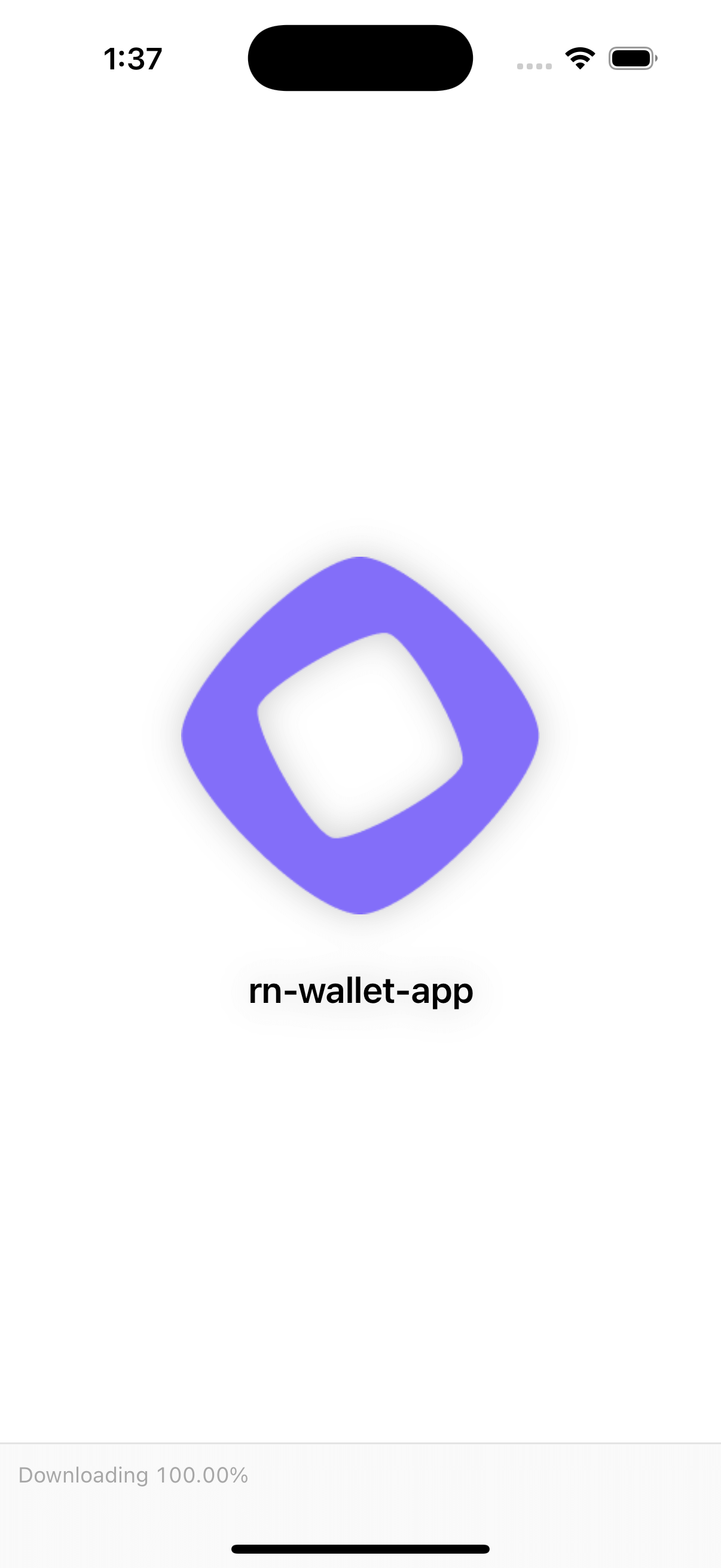 | 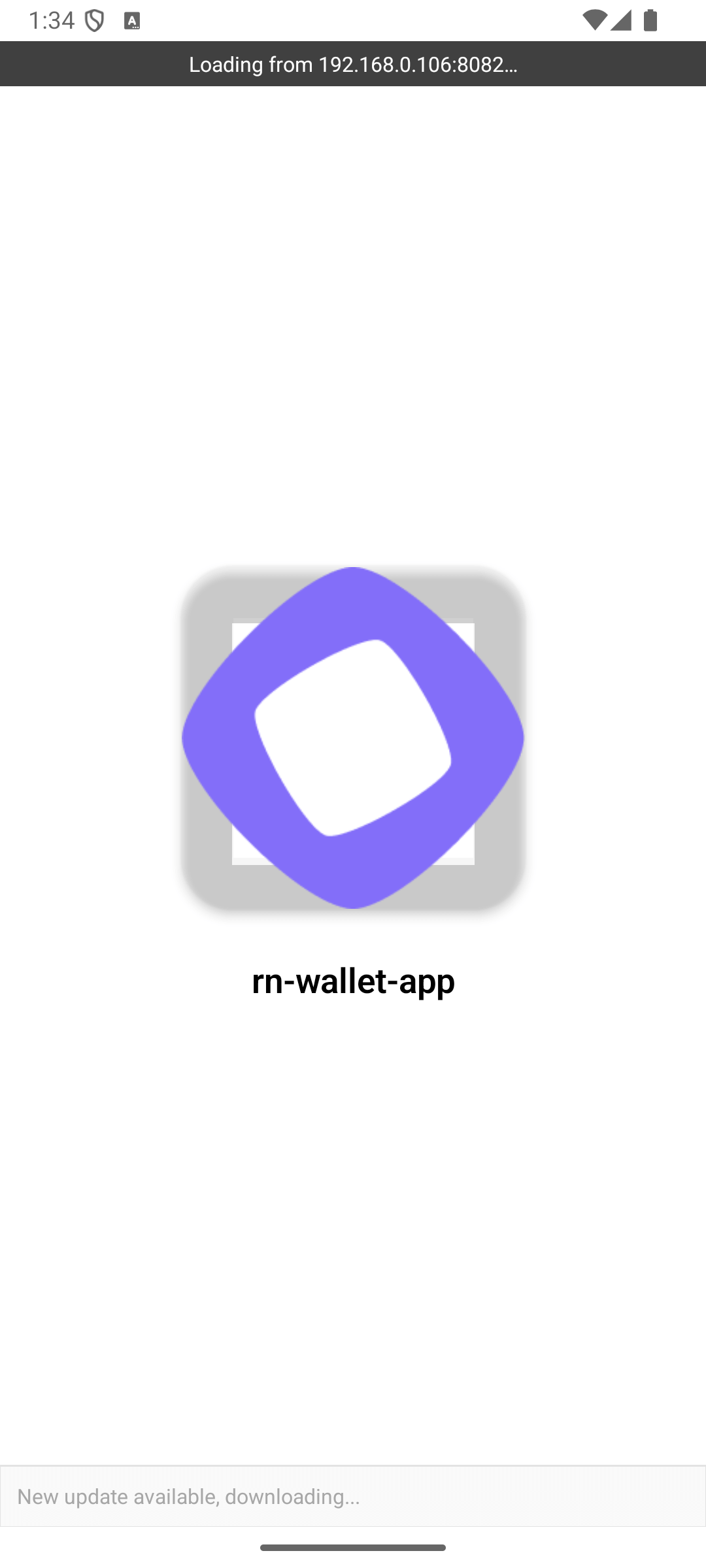 |
Edit the splash object in app.json to modify the splash screen.
{ "expo": { "name": "rn-gas-sponsorship-app", ... "splash": { <--- Edit this object "image": "./assets/images/icon.png", "backgroundColor": "#ffffff" } } }Change fonts
You can create a fonts folder inside assets to store your custom font files.
To use the custom font, load the font in app/_layout.tsx.
Example:
const [loaded] = useFonts({ "SF-Pro-Rounded-Black": require("../assets/fonts/SF_Pro_Rounded/SF-Pro-Rounded-Black.otf"), "SF-Pro-Rounded-Bold": require("../assets/fonts/SF_Pro_Rounded/SF-Pro-Rounded-Bold.otf"), "SF-Pro-Rounded-Heavy": require("../assets/fonts/SF_Pro_Rounded/SF-Pro-Rounded-Heavy.otf"), "SF-Pro-Rounded-Medium": require("../assets/fonts/SF_Pro_Rounded/SF-Pro-Rounded-Medium.otf"), "SF-Pro-Rounded-Regular": require("../assets/fonts/SF_Pro_Rounded/SF-Pro-Rounded-Regular.otf"), "SF-Pro-Rounded-Semibold": require("../assets/fonts/SF_Pro_Rounded/SF-Pro-Rounded-Semibold.otf"), Inter_400Regular, Inter_500Medium, Inter_600SemiBold,});Modify the deeplinking scheme
Edit the scheme property in app.json to select your custom deeplinking scheme:
{ "expo": { ... "scheme": "rnwalletapp", ... }}For example, if you set this to rnwalletapp, then rnwalletapp:// URLs would open your app when tapped.
This is a build-time configuration; it has no effect in Expo Go.
Edit the landing screen
You can edit the landing page by editing screens/Home.tsx.
In the demo branch, we ended up adding more complex functionality, which is why Home.tsx became a folder.
Modify the package/bundle identifier
When publishing app to the app store, you need to have a unique package/bundle identifier, which you may set in app.json.
Don't forget to change the identifier in Privy dashboard
{ "expo": { "name": "rn-gas-sponsorship-app", ... "ios": { "bundleIdentifier": "com.anonymous.rn-wallet-app", <--- Edit this ... }, "android": { ... "package": "com.anonymous.rnwalletapp" <--- Edit this }, }}Check out the demo app
If you'd like to try a completed version of the app before you start developing, switch to the demo branch:
git checkout demoDemo app folder structure
react-native-privy-pimlico-gas-sponsorship-template/ ├── app/ │ ├── _layout.tsx # Root layout of the project │ └── index.tsx # This is the landing page │ └── sign-in/ # Unauthenticated user gets redirected to /sign-in ├── assets/ │ ├── fonts/ # Custom fonts go here │ │ └── SF_Pro_Rounded/ # Custom font example │ └── images/ │ ├── adaptive-icon.png │ ├── favicon.png │ ├── icon.png │ ├── monad-icon.png │ ├── monad-logo-inverted.png │ ├── monad-logo.png │ ├── partial-react-logo.png │ └── splash-icon.png ├── components/ │ └── ui/ ├── constants/ │ ├── abi.json # NFT smart contract ABI ├── context/ │ ├── AuthContext.tsx ├── hooks/ │ ├── useSmartWallet.tsx # Hook with smart wallet related functions ├── screens/ │ ├── Email/ # Screen that asks for email │ ├── Home/ # NFT minting screen (Authenticated users only) │ └── OTP/ # Screen that asks for the OTP code sent to email ├── types/ ├── utils.ts ├── entrypoint.js ├── app.json ├── babel.config.js ├── eas.json ├── eslint.config.js ├── metro.config.js ├── package.json ├── package-lock.json ├── README.md ├── tsconfig.jsonLearn more
To learn more about developing your project with Expo, Privy, and Monad, check out the following resources:
- Expo docs | guides | tutorial
- Privy: create a wallet | send a transaction | sign a transaction
- Permissionless: smart wallet client | sending transactions
- Monad: supported tooling and infra
Please report any issues here.